Instagram Stories, launched in 2016, have become an integral part of the Instagram experience. They allow users to share photos and videos that disappear after 24 hours. So, they’re perfect for spontaneous and fun updates.
Instagram Stories are a fantastic way to share moments with your followers. But sometimes, one photo just isn’t enough. Adding multiple photos to your story can enhance your storytelling and create a richer experience for your viewers. This guide shows you how to add multiple photos to an Instagram Story and create collages to make your stories pop.

How To Add 2 Photos to an Instagram Story
Adding two photos to your Instagram Story is a straightforward process. Here’s how to add two photos to an Instagram story to make it a bit more engaging for your followers:
- Open Instagram, click on the “+” icon, and choose Story.
- Activate the Create mode and select the Layout tool.
- Choose a grid layout with two segments.
- Select or capture your two photos and arrange them as you like.
- Add any finishing touches and share your story.
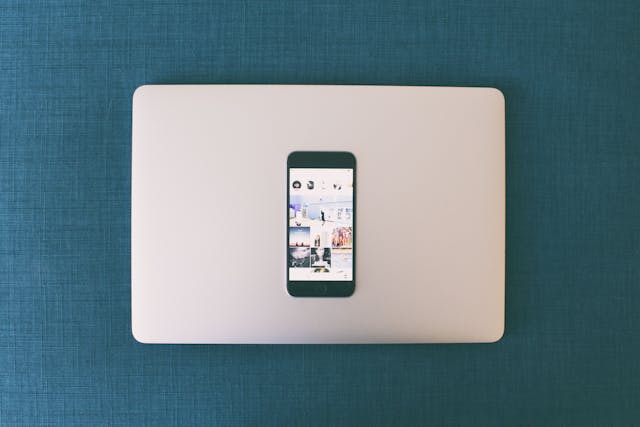
How To Add Multiple Photos on an Instagram Story: A Step-by-Step Guide
Adding more than one photo to an Instagram story can lead to more views of your story on the platform. All you have to do is follow the steps below:
- Open your Instagram app. Select the “+” icon at the top of the screen and select Story. This will open your camera roll.
- Tap the camera icon to activate the Create mode. On the left-hand side, you’ll see a series of icons. Tap the one that looks like a square with lines inside. This is the Layout icon.
- You’ll see a grid appear on your screen. You can fill each segment with a new photo or choose from your camera roll.
- To take a new photo, tap the photo-capture button (the white circle at the bottom). To select from your camera roll, tap the square Preview icon in the bottom left corner.
- Select your photos for each segment of the grid. If you make a mistake or change your mind, tap the Photo icon and then tap the Delete icon.
- Once you’re happy with your collage, tap the Checkmark to confirm. You can now add stickers, text, or effects. When you’re ready, tap the arrow in the bottom right corner to share your story.
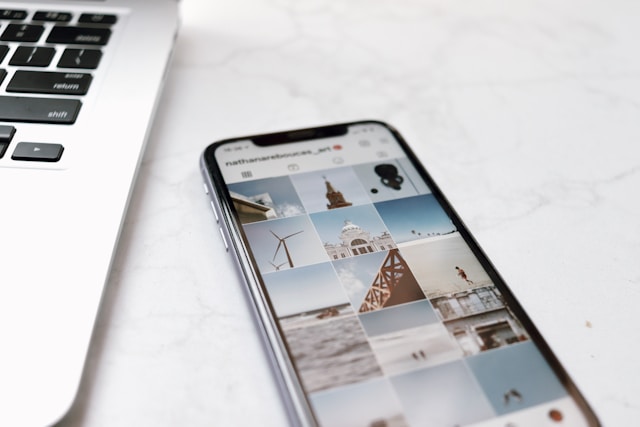
How To Add Multiple Photos to One Instagram Story
If you prefer more flexibility than the Layout tool offers, you can layer photos instead. This is how you can do this:
- Open Instagram, tap the “+” icon, and choose Story.
- Tap the camera icon for the Create mode.
- Tap the sticker icon at the top of the screen. Scroll through the stickers until you find the one that previews your latest photo.
- Click on the sticker to add it to your story. You can resize, rotate, and move the photo. Repeat this process to add more photos.
- Add any additional elements like text or stickers. When you’re satisfied, tap the arrow to share your story.
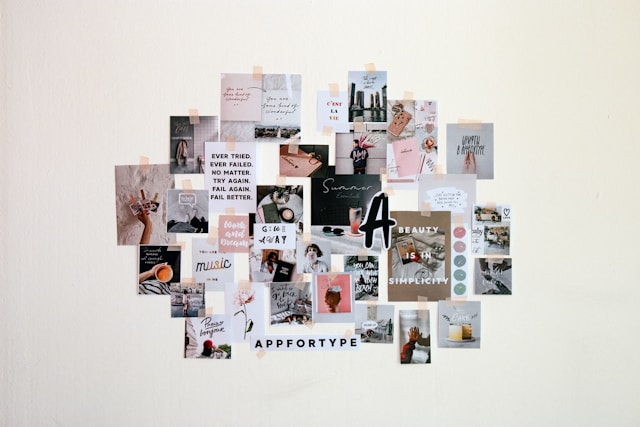
How Can You Make a Collage on Instagram?
Making a collage directly on Instagram is simple with the Layout tool. This feature allows you to combine multiple photos into a single frame easily. A collage will make your stories more interesting and this can lead to higher engagement on Instagram.
Following the steps outlined earlier will help you learn how you can make a collage on Instagram and create visually appealing photo collages that stand out in your stories. Experiment with different layouts and styles to find what works best for your content. Adding links to your Instagram story is another surefire way to garner attention!
How Do I Add Multiple Photos to an Instagram Story Using Third-Party Apps?
Using third-party apps can be a useful and creative way to step up your Instagram game.
If you want more creative control, you can use third-party apps to create photo collages before uploading them to Instagram. These apps offer a wide range of templates, design tools, and customization options to create eye-catching and unique stories. Below, we discuss how to use third-party apps to make collages.
Choose a Collage App
There are many apps available, like Canva, PicCollage, and Layout from Instagram. Download and open your preferred app. The apps we recommend are:
- Canva: Known for its user-friendly interface and extensive design tools, Canva offers numerous collage templates and customization options. It’s perfect for those who want a polished and professional look.
- PicCollage: This app provides a variety of fun and creative templates, stickers, and backgrounds. It’s great for adding a playful touch to your stories.
- Layout from Instagram: Directly integrated with Instagram, Layout is straightforward to use. It allows you to create simple yet effective collages quickly.
Create Your Collage
Select a template and add your photos. Customize the layout, background color, and any other elements. There are many ways to make the most out of your chosen app.
You can start by selecting a template that suits your story. Most apps offer grids, freeform collages, and themed templates. Pick one that matches the mood and style of your content.
Afterward, you can import photos from your camera roll. Drag and drop them into the template. You can adjust the size, crop, and position of each photo to fit perfectly within the layout.
Enhance your collage with various design elements. Change the background color to match your brand or the theme of your story. Add text to provide context or captions. Use stickers, icons, and other decorative elements to make your collage more engaging.
Most apps offer filters and effects to give your photos a cohesive look. Play around with these features to find the best aesthetic for your collage.
Save and Upload
Once your collage is ready, save it to your camera roll. To do this, launch the Instagram app and tap the “+” icon at the top of the screen. You can then select Story from the options, navigate to your camera roll, and choose the collage you just created.
Once you’re happy with it, tap the arrow in the bottom right corner to share it. You can also choose to share it with close friends or a specific audience.
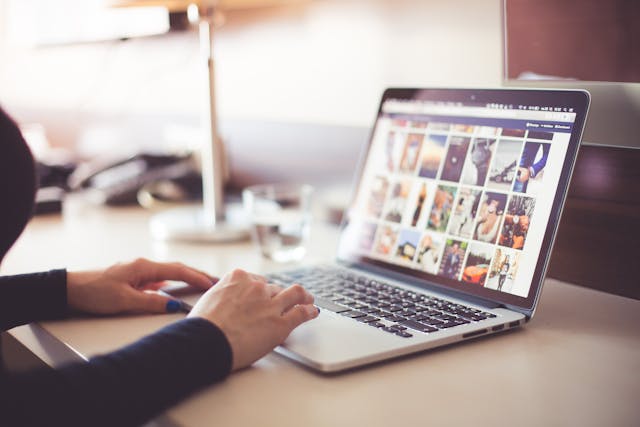
How To Do Layout on Instagram Stories
The Layout tool provides several options to create a grid of photos. Here’s a quick refresher on how to do layout on Instagram stories:
- Open Instagram and tap the “+” icon.
- Select Story.
- Tap the camera icon to enter Create mode.
- Tap the Layout icon on the left-hand side of the screen.
- Fill each segment with your photos. Use the Delete icon if you need to replace any.
- Add any desired stickers or text.
- Tap the arrow to share your story.

Add Photos to Your IG Story and Enhance Your Following With Goread.io
Now you know how to add multiple photos to an Instagram story! Remember that a substantial following gives you the ability to make a real impact. At Goread.io, we pride ourselves on our lightning-fast delivery. Once you sign up and make your first payment, we immediately start boosting your Instagram account.
You can gain new followers that will interact with your content and enhance your presence on the platform. Discover the power of Goread.io and increase your network of followers today.
Frequently Asked Questions
How do I layer multiple photos on the same screen of an Instagram story?
To layer multiple photos, use the sticker tool. Select the sticker icon, then choose your photos. Arrange them by resizing and rotating.
How do I put pictures in the layout on Instagram?
Use the Layout tool in create mode. Select your preferred grid and add photos to each segment.
Can I add multiple photos to an Instagram story using a video?
Yes, you can create a video with multiple photos using video editing apps. Export the video and upload it to your Instagram Story as a single post.
