Instagram Stories are a fun way to share moments with your followers. But did you know you can change the background color of your stories? This simple tweak can make your Stories more eye-catching and consistent with your brand.
Moreover, changing the background color can help your Stories look more professional. It can also highlight important content or match your branded colors. With the right background, your Stories can attract more views and increase your engagement rate.
In this guide, we’ll show you how to change the background color on an Instagram Story using both Android and iPhone devices. Let’s dive right in!
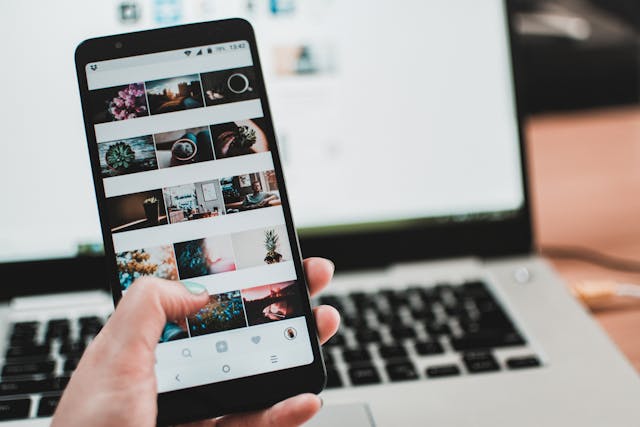
Why Change Your Instagram Story Background Color?
Knowing how to change the background color on Instagram Stories can do wonders for your content and your IG Story view count. Here are a few reasons why you might want to give this a try.
Boost Your Aesthetic Appeal
A new background color can make your Story more visually appealing. Whether it’s a solid color, gradient, or textured pattern, it can elevate the overall look of your Story.
Having diverse colors can help your story stand out from the rest, which in turn, can attract more followers to your stories and profile.
Build Brand Consistency
If you’re using Instagram for business, matching your background to your brand colors can help maintain consistency. This reinforces trust and recognition among your followers and may even help you increase your follower count.
However, ensure you use colors that will catch Instagram users’ attention.
Segment Longer Stories
You can use different backgrounds to segment longer Stories, giving each segment its unique identity and helping to guide viewers through your content.
With these benefits in mind, let’s dive into the steps to change the background color on your Instagram Story. Whether you’re sharing a simple photo, a video, or a repost, you can easily customize your Story to make it stand out.

How To Change Instagram Background Color on iPhone
Changing the background color on Instagram Stories is easy whether you are using a desktop or mobile device. Here’s how to change the Instagram background color on iPhone for your story:
- Open Instagram and tap on your profile picture, or swipe right from your feed to open the camera.
- Use the camera to take a new photo or video. Alternatively, swipe up to select an existing one from your camera roll.
- Tap on the square smiley face icon at the top of the screen or the sticker icon.
- Look for the Background option among the available stickers or effects. You can choose from solid colors, gradients, patterns, or other creative designs.
- Tap on your chosen background style to apply it. You can also tap the screen to adjust the opacity or orientation.
- Pinch in or out on the screen to resize or reposition the background. Make sure it fits your picture or video appropriately.
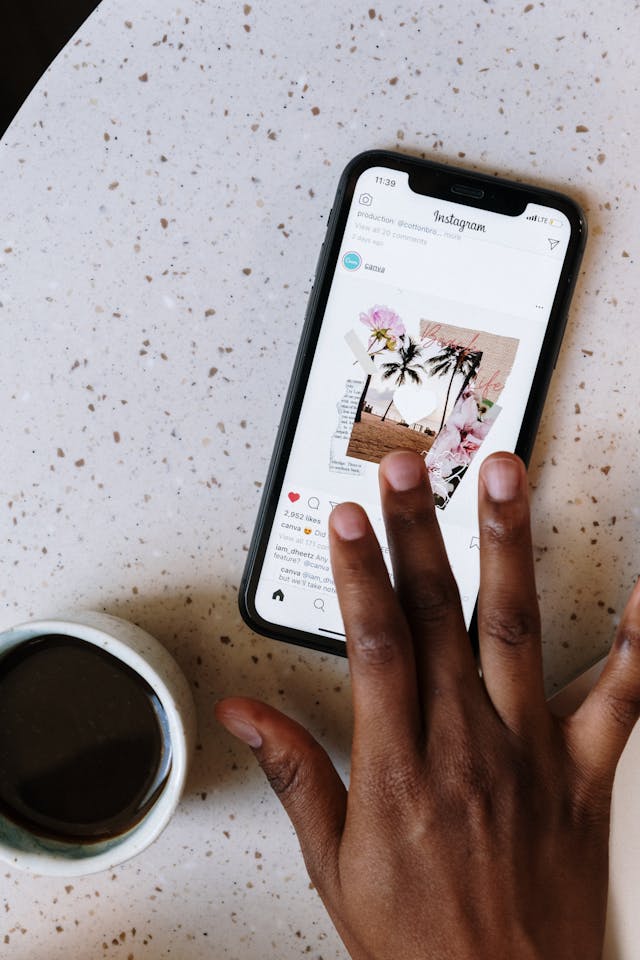
How To Change Background Color on Instagram Story for Android
The steps for changing the background color on Instagram Stories are similar for Android users. Here’s how to do it:
- Tap on your profile picture.
- Take a new photo or video with your camera.
- Access the background options by tapping on the square smiley face icon at the top of the screen.
- Choose the background style you want from all the options available.
- Customize your background.
- Resize or reposition your background by pinching in or out on the screen.
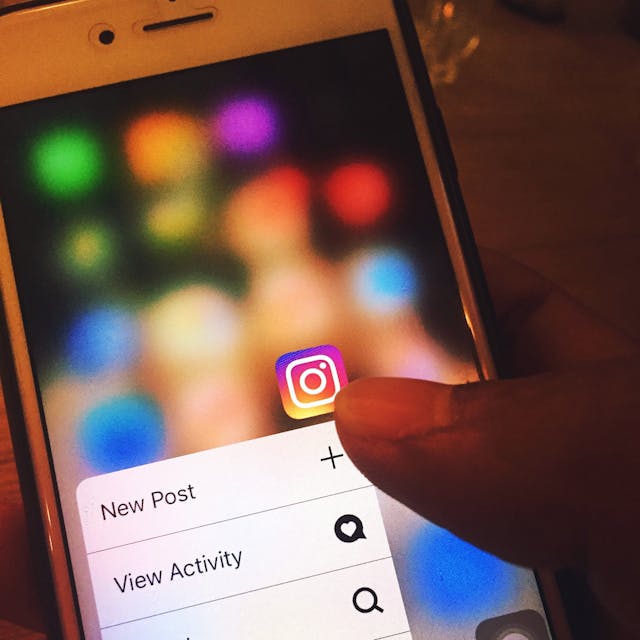
How To Get a Black Background on an Instagram Story
Sometimes, a black background can make your content pop. It can add a sleek, professional look to your story, making text and other elements stand out. This is a solid strategy to help you retain your followers on IG or gain new ones.
Here’s how to get a black background on an Instagram Story:
- Start a new story by tapping on your profile picture or swiping right from your feed. This will open the Instagram camera, where you can create your story.
- Take a new photo or video, or swipe up to choose one from your camera roll. The photo or video will serve as the base layer for your story.
- Tap on the Scribble icon in the top menu. This will open the drawing tools at the bottom of the screen.
- Select the black color from the color options at the bottom. If black is not visible, press and hold on to any color to open the gradient tool and select black.
- Long-press on the screen to fill it with black. This will cover your photo or video with a solid black background. If you want to reveal parts of the photo or video, you can use the Eraser tool.
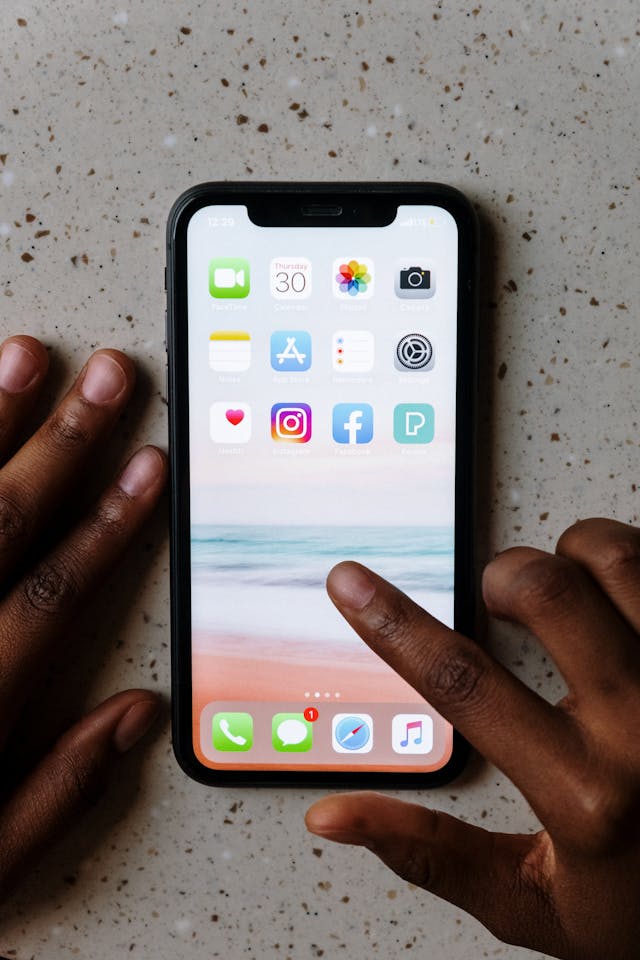
How To Put a Background on an Instagram Story Video
Adding a background to an Instagram Story video can enhance its look, make it more engaging, and even help you make your video viral on Instagram. Whether you want to add a solid color, a gradient, or a pattern, here’s how to put a background on an Instagram Story video:
- Open Instagram and start a new story by selecting your profile picture.
- Record a new video by pressing the Record button. Or, swipe up to select an existing video from your camera roll. The video will serve as the base layer for your story.
- Tap on the Square smiley face icon or the sticker icon at the top of the screen. This will open the stickers and effects menu.
- Scroll through the available stickers and effects to find a background style you like. Some backgrounds may be animated, adding an extra layer of visual interest to your video.
- Adjust the opacity or orientation of the background as needed. You can do this by tapping on the background and using the on-screen sliders to make adjustments. This allows you to control how much of the background is visible and how it interacts with your video.
- Tap on the screen to apply the background to your video. Ensure that the background complements the content of your video and enhances its overall aesthetic.
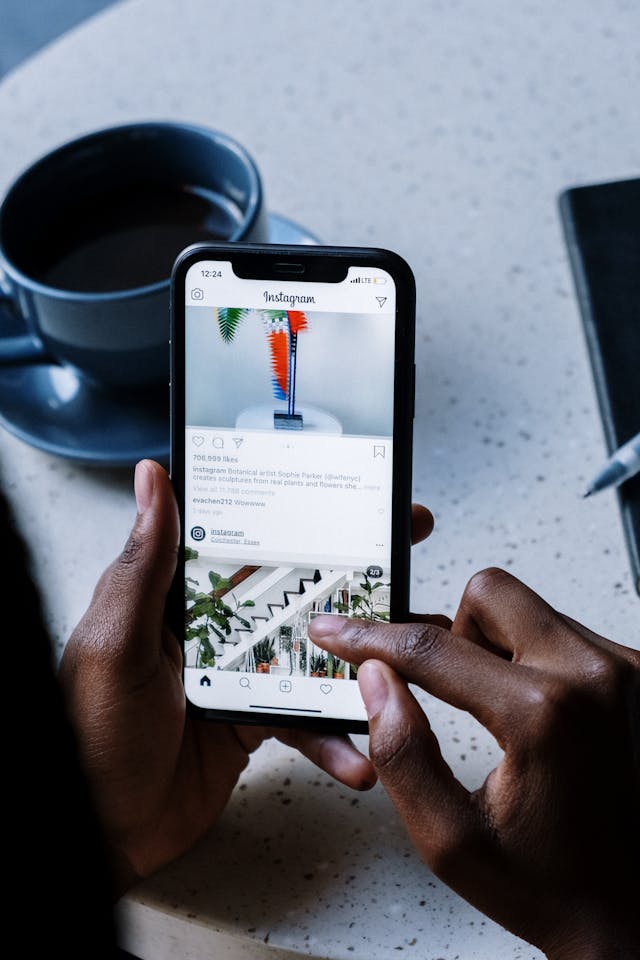
Create Amazing Instagram Stories and Increase Your Following With Goread.io
Now you know how to change the background color on an Instagram story. It is a simple yet powerful way to enhance your content when done right! Whether you’re looking to boost your aesthetic appeal or build brand consistency, these steps will help you achieve your goals.
However, a substantial following gives you the ability to make a real impact. At Goread.io, we pride ourselves on our lightning-fast delivery. Once you sign up and make your first payment, we start boosting your Instagram account.
If you want to attract new followers, likes, and views within minutes, try our service. Go to Goread.io now and enhance your Instagram profile and views with no hassle!
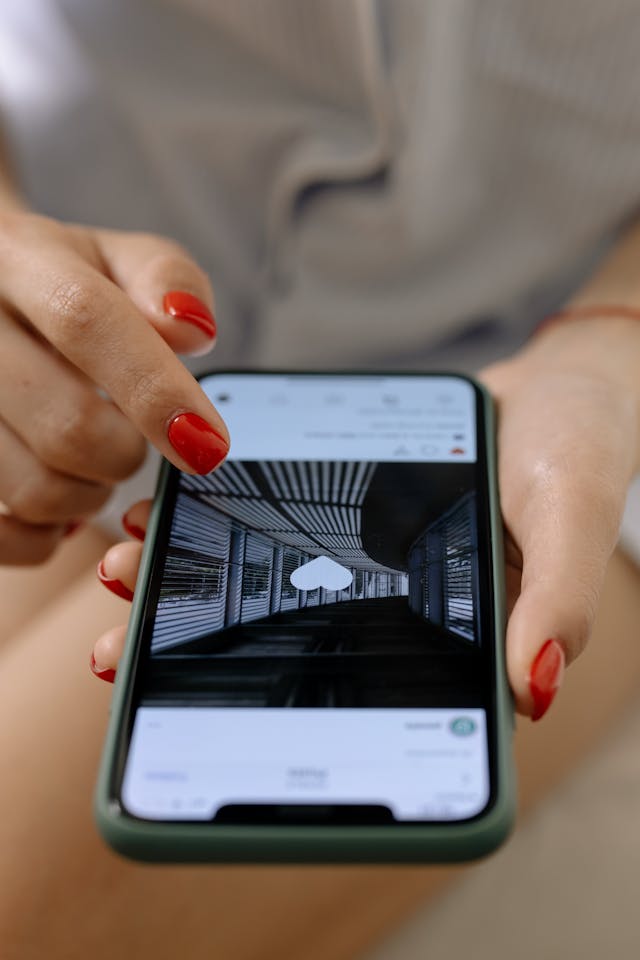
Frequently Asked Questions
How do I change the Instagram story background color without covering a picture?
Upload your photo to the Story feature. Tap the Scribble icon, select the highlighter tool, and pick a color. Long-press the screen to apply the background color without covering the picture.
How do you change the background gradient on Instagram stories?
Start a new Story, tap the square smiley face or sticker icon, and select a gradient background from the options.
How do I add custom backgrounds to Instagram stories?
To add custom backgrounds to IG stories, you can start a new Story, record or select a video/photo, and tap the square smiley face or sticker icon. Then, choose a custom background, adjust as needed, and tap to apply it.
