Like many apps on mobile phones, Instagram gets regular updates for new features, bug fixes, and performance improvements. Installing these updates to enjoy the app at its best is a good practice.
Here’s a simple guide on how to update Instagram on your Android or iPhone for a smoother experience.
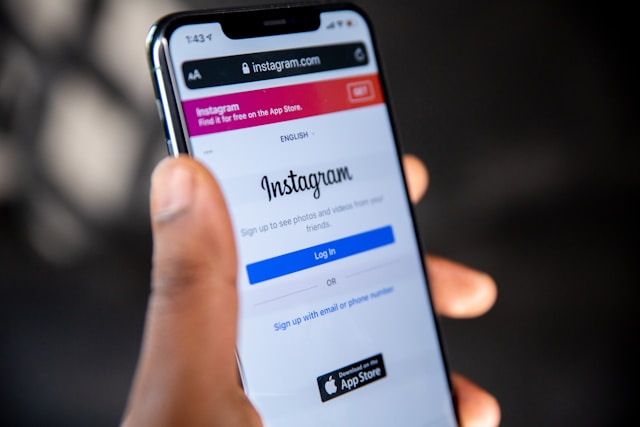
Why Updating Instagram Application Is Necessary
Regularly updating your Instagram application is essential for a smooth and secure user experience. Instagram frequently releases updates to improve performance, introduce new features, and address security concerns.
New operating systems and devices are constantly emerging as technology advances. Regular updates ensure the Instagram app remains compatible with the latest devices and platforms, providing users with a seamless experience.
Enabling automatic updates ensures your app is always on the latest version without manual intervention. This saves time and guarantees timely access to new features. These updates simplify staying in line with Instagram’s verification guidelines.
Additionally, app updates often include bug fixes and security patches. These updates are vital to protect your account from potential vulnerabilities. Instagram prioritizes user data and privacy. Updates strengthen the app against evolving cybersecurity threats, providing a secure environment for user interactions.
Moreover, Instagram updates are important if you want to obtain a verified Instagram badge. Once you have the badge, you can take advantage of the newest features that come with each update.
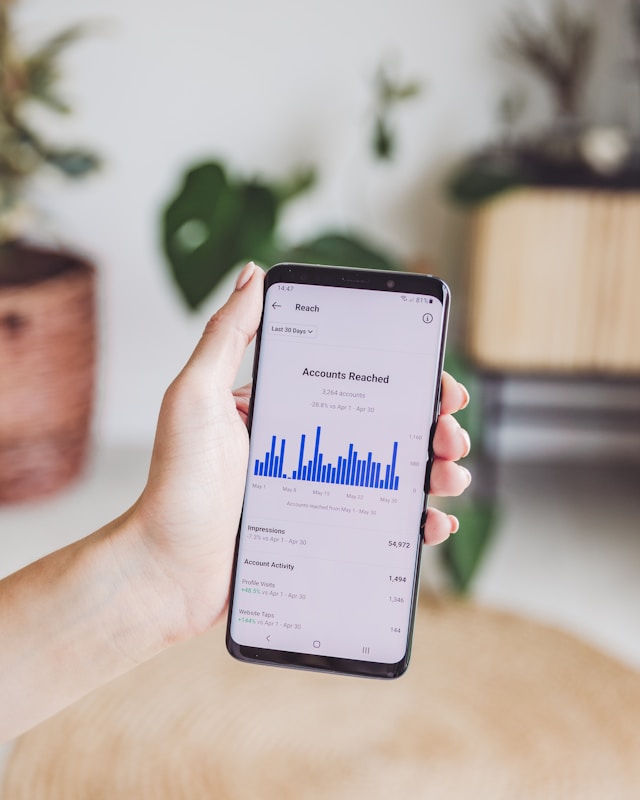
How To Get the New Instagram Update
Staying updated with the latest Instagram features is crucial to making the most of this platform. You can ensure you get all the updates by regularly checking for and installing the latest version of the app. You can do this by manually checking for an update on the Play Store or by turning on the “Automatic App Update” feature. This will update your application whenever a new update is available.
How to Update Instagram on iPhone
For iPhone users, updating the Instagram app is an easy process. Here is how to update Instagram on iPhone to have the latest version:
- Launch the App Store on your iPhone.
- Click on the “Updates” at the bottom of the screen. This section displays all available updates for your installed apps.
- Scroll through the list of apps to find Instagram. When an update is available, you’ll see an “Update” button next to the app.
- Tap the “Update” button next to Instagram. The system will install the latest app version on your iPhone.
Once the update is complete, open the Instagram app to experience the new features and improvements.
How Do You Update Instagram on an Android Phone?
The process is slightly different but equally easy if you’re using an Android device. Here’s how to update Instagram on Android mobile phones:
- Visit the Play Store on your Android phone.
- Tap on the three horizontal lines in the top-left corner to open the menu. Select “My apps & games” from the options.
- Look for Instagram in the “Installed” tab or use the search bar to find it.
- When an update is available for your Android phone, you will see an “Update” button next to the app. Simply click on it.
Now, your phone will download and install the latest version of Instagram. Once the update is complete, open the app to discover the new features and bug fixes.

How to Update Instagram Messenger
Upgrade your Instagram messaging experience effortlessly with the latest update, seamlessly integrating Facebook Messenger features. This feature is beneficial for brands seeking organic growth. It streamlines communication channels and improves brand reputation management. The direct message icon at the top right of your screen transforms into the Facebook Messenger icon. This enhances the messaging experience, including direct conversations with Facebook friends within the Instagram app.
Updating your Instagram messaging is a breeze, whether using an iPhone or Android device. Here’s how to update Instagram Messenger:
- Open the Instagram app and find the direct message symbol at the top right of the screen.
- Tap the DM icon, and a pop-up screen will appear, inviting you to upgrade to Messenger. Just tap “Update” to get started.
- After the update, a confirmation page will show up. Continue by tapping “Continue” to complete the process.
If you’ve previously delayed the update by choosing “Not now,” the upgrade option will not be shown. To do so, click on your profile picture in the bottom right corner. Now tap the hamburger menu at the top right, go to “Settings,” and select “Update Messaging.” Tap “Update” to proceed.
Once done, you’ll notice the new Messenger icon at the top right of your Instagram screen. This signals the successful integration of Facebook Messenger features, offering a unified messaging experience. Now, you can enjoy connecting with friends seamlessly as Instagram and Facebook Messenger combine for a more convenient messaging interaction.
How to Update Instagram Notes
If you use Instagram, you’ve likely observed that the app recently introduced a feature called “Notes.” This feature allows you to save and organize ideas, thoughts, or content in note form directly within the platform.
If you need help updating your Instagram notes, here’s how to do it:
- Open the Instagram application on your mobile device.
- Click your profile icon at the bottom right corner of the screen.
- Select the “Notes” tab at the top of your profile.
- You’ll find a list of all your previous notes.
- To update an existing note, tap the note you want to edit.
- Once inside the note, change the text or add more content.
- To add a new note, scroll down the list of notes and tap the “Add Note” button.
- When creating a new note, add a title and write the content of the note.
- Additionally, you can add photos or videos to make your notes more visually attractive.
- Save changes by clicking the “Save” button or the checkmark icon after updating your notes.

Gain Engaging Followers With Goread.io
Now that you’re familiar with how to update Instagram, you can utilize this guide to ensure a seamless update process. Keep your Instagram app up-to-date to enjoy the latest features and protect your account from security threats. You can enable auto-app updates on your device to make this process more convenient.
If you are looking for a growth service to help you gain traction, Goread.io should be your number-one choice. Our team leverages its expertise to strategically target, engage, and retain audiences, ensuring users can foster enduring communities on Instagram. Begin your partnership with us and increase your network of followers today.
