YT Shorts are a great format for reaching new accounts. In fact, shorter videos, as a whole, have had a lot of popularity over the past few years. This means knowing how to upload a YouTube Short could really help your channel. In this post, we show you how to share these videos.

How To Upload a YouTube Short on PC
Vertical Short videos might feel like they fit mobile devices better. However, you can still upload them on PC. Many of your content’s views will also come from PC users. Short-form content is taking the world by storm on any platform, after all.
Here’s how to upload your Shorts via PC:
- Make sure your video is 60 seconds or shorter and in square/vertical format.
- Sign in to YouTube and click your profile picture in the upper-right corner.
- Click on YouTube Studio; this brings you over to YouTube’s dashboard.
- Back in the top right corner, click on Create and choose Upload Videos.
- Click Select Files and find the short video (or videos) you want to upload.
- While the video uploads, fill in the details, including its title and audience.
- When it’s ready, click the Next buttons and, at the very end, select Publish.
You can also schedule your YouTube Shorts so that they only go live at a specific time. You may even decide to make them Unlisted and only send the link out to people you trust. If your video isn’t vertical enough or is over 60 seconds, you can’t upload it as a short.
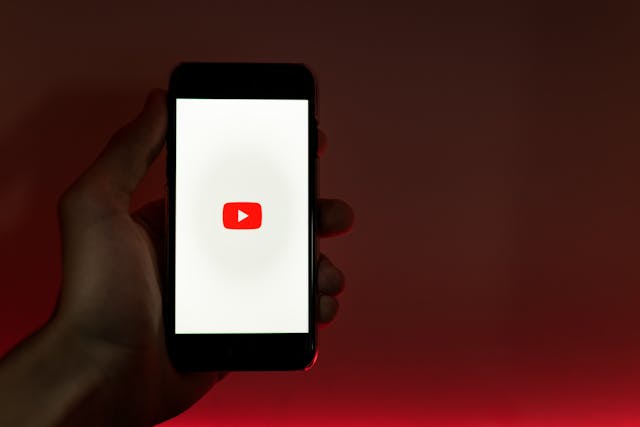
How To Upload a YouTube Short on Mobile
Shorts have more options on mobile devices. You can even record a video live and immediately upload it as a Short. You’ll also have access to more editing features.
Here’s how to add Shorts on YouTube’s mobile app:
- Open the app and log into your YouTube account if you haven’t already done so.
- Click the + button at the bottom of the feed and select the Short option.
- You could record a video of your own here or pick a video in your gallery.
- Trim the video; you could also change it to better suit the vertical format.
- Once you’re happy with the video’s length and look, click the Done button.
- Use the options at the bottom to add on-screen text, voiceover, or filters.
- Give your Short a title, make the video public, and press Upload Short.
The app’s video editing features are less thorough than those of Instagram Reels or TikTok. But you can still add quite a wide range of filters. You can even change your video’s speed, retouch the footage, or even add a green screen. Adding a popular or trending sound/song can really help your Short’s reach.
Recording the video directly via YouTube is definitely a useful feature. However, you might want to use your phone’s own camera instead. If you’re doing more than just talking to your camera in one sitting, phones offer more flexibility.
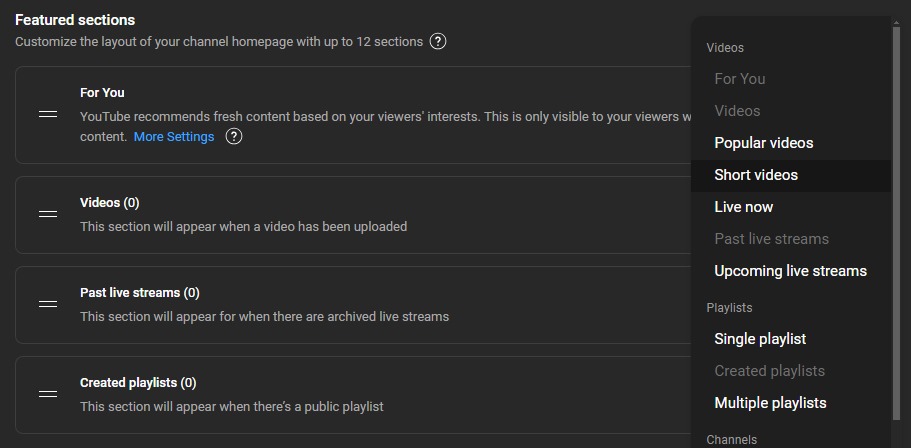
How To Add Shorts to Your YouTube Channel
By default, Shorts don’t show up in your full video library. To see them, people have to click a special Shorts banner below your channel pic. As short-form videos are now very popular, you should make the most of this.
Here’s how to add Shorts to your channel:
- On your page, click Customize Channel to the right of your channel name.
- In Channel Customization, go to Featured Sections and tap Add Section.
- In the drop-down menu, click on Short Videos. This adds a Shorts section.
- Drag the two horizontal lines beside each section in order to rearrange them.
- Click Publish, and you’ll return to your page. Check that your Shorts are visible.
Learning how to add Shorts to your YouTube channel will help more YouTubers see them. While many users don’t view Shorts via people’s channels, enough do that this is still worth the effort.
According to Alphabet’s internal metrics, Shorts get 70 billion views daily. Optimizing your page lets you get the best possible share of this.
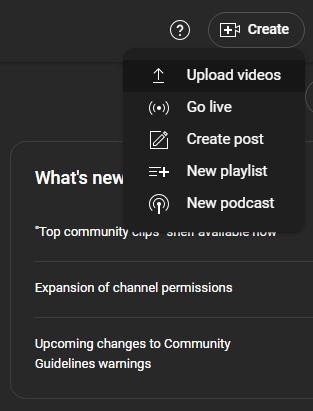
How To Make a Short on a Computer
YouTube’s PC Studio has few options for editing shorts. Generally, they expect you to make the final video yourself before uploading. This means learning how to upload a Short on YouTube on PC comes with a few unique steps.
Here are the extra practices you should follow.
1. Use Editing Software
A professional-grade video editor may be necessary to get the same features as on mobile. For example, you can add on-screen text or extra audio tracks.
You can also stitch more than one video together. If you don’t, your Short won’t stretch beyond a single shot. These tools are vital if you want to upload YouTube Shorts on PC.
2. Check the Short Requirements
When learning how to upload a Short to YouTube’s browser site, it’s essential you meet the site’s basic requirements. You can use any video file for a YouTube Short, but it has to be square or vertical.
The YT site can instantly detect that you’re uploading a Short. If the video doesn’t fit the bill, you can only upload it as a regular video.
3. Add Your Upload Defaults
Uploading Shorts already has extra steps on computers. You can streamline this by editing your channel’s default settings. In the Studio’s settings, navigate to Upload Defaults. Here, you may add generic text that will go with each new Short. For example, add YouTube hashtags or links to your socials; this will save you a lot of time.
How To Flag a YouTube Video Upload as a Short
On any platform, YouTube looks for signs that your video is a Short. It automatically counts square or vertical videos 60 seconds in length or less as such. You can’t manually flag up your video as a Short if YouTube doesn’t see it as one, however.
It’s possible to edit long-form content into Shorts. On your video, click Create. Select Edit Into a Short, and you’ll be able to clip your video into a Short format. This is another possible route if you’re wondering how to upload a YouTube short on mobile. However, this isn’t available on PC.
With the same technique, you can re-upload one of your videos as a Short. When YT introduced the Shorts format, it didn’t convert eligible videos into the format. If your video is square/vertical and 60 seconds or less, click Edit Into a Short. You can then simply share the full video as a Short.

Writing a Good YouTube Short Description
Your Short’s description helps YouTube categorize it. This goes deeper than a broad video type or genre. Even the specific words you use let the right people engage with your video. This is a key part of how to upload a YouTube Short.
Here’s how to write a great Short description:
- Keep it brief: People watching Shorts want to move on to the next video. Don’t make your descriptions more than a sentence, or people will ignore them.
- Include your socials: You can still add your names on other online platforms. Keep this short and possibly in a “Platform: username” format for better readability.
- Pitch the video: Even on YT Shorts, some people don’t watch the entire videos. If you’re direct about what the video’s about, you could easily convince them.
- Use keywords: Add words that match your video and your broad niche. But don’t stuff your descriptions with random words just to match the YT algorithm.
- Add hashtags: Similarly, consumers of video content might watch Shorts by checking popular tags. Use a YouTube hashtag generator for this, and add “#shorts” as well.
Uploading Content That Gets Results
Knowing how to upload a YouTube Short lets you make the most of the whole platform. You will likely have a similar experience with Instagram’s Reels function.
Goread.io can help your Insta account grow and get lots of short-form video views. Try out our real likes and followers packages today, and you’ll see long-term engagement that boosts your brand.
Frequently Asked Questions
How do you post a Short on YouTube?
To upload a Short to YouTube, press the Create button. On desktop, this is in the YT Studio. On mobile, press the + button at the bottom of your feed. You can then simply upload a Short, fill in its details, and publish it.
Why can’t I upload a YouTube Short?
The video might not have the right format. If you used a proper video editing tool, did you export it horizontally by mistake? And even if the vid shows as 60 seconds, it may still be a half-second too long.
What are the requirements for a YouTube Short?
If you want to know how to make a Short on a computer or phone, there are two requirements: It must be 60 seconds or less and square or vertical in format
Can I upload 1-minute Shorts on YouTube?
Yes, 60 seconds is the maximum length, not 59. On a longer video’s Create setting, you’re even able to turn them into 1-minute Shorts. Learning how to flag a YouTube video upload as a Short this way helps your content thrive in several formats.
