Ready to give your Instagram posts a boost? Filters are your secret weapon. They’re more than just fun effects. They can transform ordinary photos into eye-catching masterpieces and make you stand out. However, navigating different types of filters can be tricky. Don’t worry, though. This guide has your back. We’ll teach you how to use Instagram filters and walk you through everything you need to know.
From exploring the different options to customizing them to your style, we’ve got it all covered. And if you hit a snag? We’ll troubleshoot together. By the end, you’ll be a filter whiz, impressing your followers left and right. So, if you’re willing to dive into the world of Instagram filters, let’s take your profile to the next level.

Exploring the Variety of Instagram Filters
Let’s start by exploring the wide array of Instagram filters available. Instagram offers a variety of filter options for both photos and videos. These filters range from classic presets to trendy effects. They can completely change the look and feel of your content.
Whether you prefer vibrant colors or vintage vibes, there’s a filter for every style. Some filters add subtle enhancements, while others make a bold statement. Experimenting with different filters is key to finding your unique aesthetic.
Popular filters or preset filters like Clarendon, Juno, and Lark are go-to choices for many users. But don’t be afraid to venture into lesser-known options. Instagram regularly updates its filter collection to keep things fresh. Additionally, you can explore third-party apps for even more filter choices. With so many options at your fingertips, the possibilities are endless.
Filters aren’t just for photos—you can also apply them to videos. This adds consistency to your content and enhances your overall Instagram aesthetic. Plus, using filters on videos can help grab viewers’ attention as they scroll through their feeds. So go ahead, experiment with different filters, and let your creativity shine on Instagram.
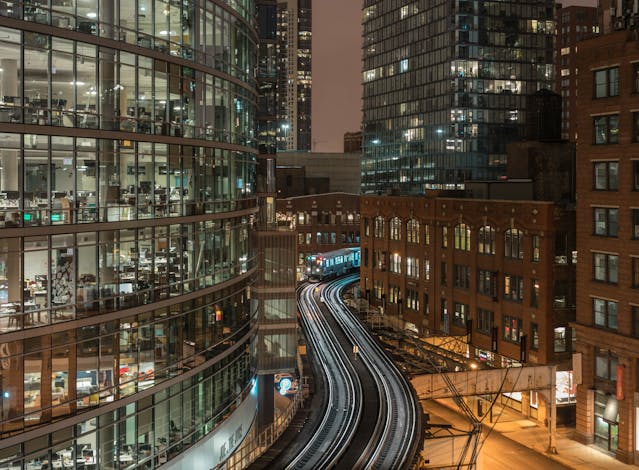
How To Use Filters on Instagram and Why
People use filters on Instagram to enhance their photos, adding flair and creativity to their posts. Filters make photos more vibrant and eye-catching, helping users stand out in a crowded feed. Whether it’s adding warmth to a sunset or giving portraits a vintage feel, filters allow users to express their unique style and personality.
Filters can help mask imperfections or adjust lighting, resulting in more polished and professional-looking photos. Sometimes you might be in the mood for a classic black-and-white photograph look or a saturated summer aesthetic. They’re a fun and easy way for users to elevate their Instagram game and make their posts visually appealing to followers.
How To Put Filters on Pictures and Videos in a Unique Way?
Now, let’s dive into the step-by-step process of how to put filters on your pictures. Applying filters is a breeze once you know how.
- Capture or upload a photo or video on Instagram.
- Click “Next.”
- Choose a filter by clicking on it (for a photo).
- Drag the slider below the filters to adjust the filter strength.
- Click “Next” again.
- Add a caption and location if desired.
- Click “Share” to post your edited content.
Your newly filtered photo or video is now ready to be shared with the world. So go ahead, experiment with different filters, and make your Instagram posts stand out from the crowd.
Custom Filters for Instagram to Suit Your Style
With that, let’s talk about custom filters for Instagram to match your unique style. Customizing filters allows you to make your content truly yours.
- Start by selecting a base filter that you like.
- Then, tap on the “Edit” option to access the editing tools. From there, you can adjust various aspects of the filter to suit your preferences.
- Experiment with settings like brightness, contrast, and saturation. These adjustments can dramatically change the look of the filter. Don’t be afraid to get creative and try different combinations.
- You can also save your customizations as presets for future use. This makes it easy to maintain a consistent aesthetic across your posts. 60% of top brands use the same filter for every post!
- Another option is to create your own aesthetic filters using third-party apps like Spark AR Studio. These apps give you complete control over every aspect of the filter design. Whether you want to add special effects or create a branded filter for your business, the possibilities are endless.
- Once you’re happy with your customized filter, save your edits and apply them to your photos and videos.
Custom filters add a personal touch to your content and help you stand out on Instagram. So unleash your creativity and make your feed uniquely yours with custom Instagram filters.
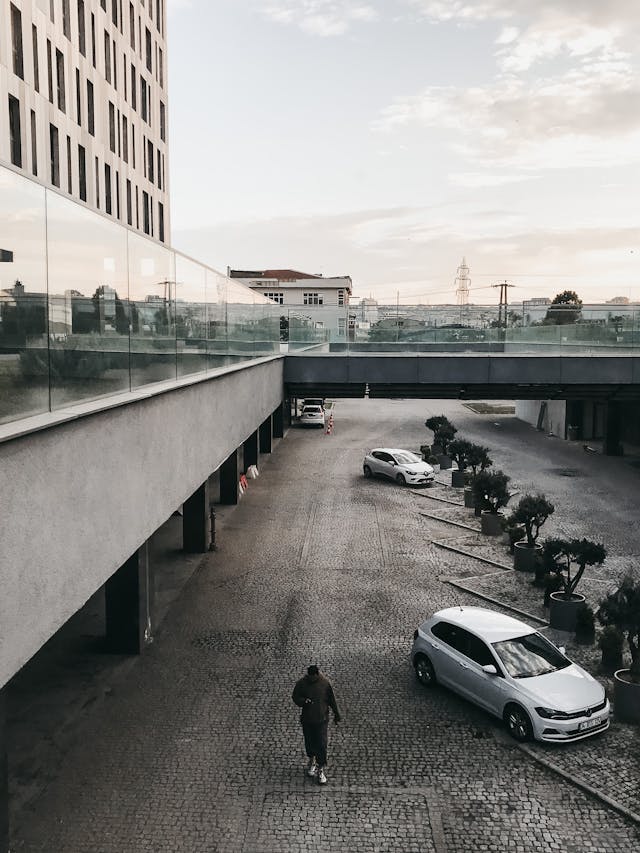
How To Use Face Filters on Instagram
Face filters add fun and interactivity to your Stories. So, let’s explore how to use face filters on Instagram.
- Open the Instagram app on your mobile device and tap on the camera icon at the top left corner. You can even swipe right from your feed to access the camera directly.
- At the bottom of the screen, you’ll find a wide range of face filters. You can browse through various categories, such as “Trending” and “New,” or search for specific filters by name.
- Tap on a filter to preview how it looks on your face using the front-facing camera.
- Once you’ve found a filter you like, tap on the “Try It” button to apply it to your face in real time. You can also tap on the “Save” button to save the filter for later use.
- Then, capture a photo by tapping the shutter button or record a video by pressing and holding it.
- Once you’ve captured your photo or video, you can add it to your Instagram Story by tapping on the “Your Story” button at the bottom of the screen.
Face filters come in various themes and styles, from cute animal ears to funky sunglasses. They’re a great way to add personality to your Stories and engage your audience. Plus, you can combine face filters with other creative tools like stickers and text to make your Stories more entertaining. Don’t be afraid to experiment with different filters and effects to see what resonates with your followers. With face filters, the possibilities are endless, so let your imagination run wild and have fun creating engaging Instagram Stories.
How To Use Instagram Filters on Camera Roll
With the steps listed below, you can easily apply Instagram filters to photos or videos saved in your camera roll.
- Begin by launching the Instagram app on your mobile device.
- Tap on the “+” icon at the bottom center of the screen to initiate a new post.
- Choose the photo or video you want to edit from your camera roll by tapping on it.
- After selecting your content, tap on the “Edit” option to enter the editing interface.
- Within the editing tools, locate the “Filters” option and tap on it to reveal the preset filters.
- Scroll through the filters and select the one that best suits your content by tapping on it.
- Once you’ve applied the filter, tap on the “Back” arrow to exit the editing screen. Your edited photo or video will automatically save to your camera roll with the applied filter.
- You now have the flexibility to use the edited content from your camera roll for various purposes.
How To Use Instagram Filters Without Posting
By utilizing the below technique, you can apply Instagram filters to your photos or videos without immediately posting them. This provides you with greater flexibility in planning and curating your Instagram content.
- Launch the Instagram app on your mobile device.
- Tap on the “+” icon at the bottom center of the screen to start creating a new post.
- Choose the photo or video you want to edit from your camera roll by tapping on it.
- After selecting your content, tap on the “Edit” option to access the editing tools.
- Within the editing interface, tap on the “Filters” option to browse through the available filters.
- Select the filter you want to apply to your content by tapping on it.
- Once you’ve applied the filter, tap on the “Back” arrow to exit the editing screen. Instead of proceeding to the posting screen, tap on the “X” icon to discard the post without posting it.
- Your edited photo or video with the applied filter will be saved to your camera roll automatically.
- You now have the freedom to decide when to post the edited content to your Instagram feed or Stories. Simply access the content from your camera roll and share it at your will.
Why Is Instagram Putting a Filter on My Post?
If you’re wondering why Instagram is putting a filter on my post, let’s investigate.
This feature is designed to streamline the editing process for users. It is especially helpful for those who may not have extensive editing skills or time to manually adjust their photos. By applying filters by default, Instagram aims to make posts look more polished and aesthetically pleasing with minimal effort.
Additionally, the platform’s algorithms may analyze the content of an image and suggest filters based on various factors. These include lighting, color balance, or composition to improve the overall quality of the post. Moreover, Instagram’s filters are part of its branding and user experience.
The platform is known for its wide range of filters, which have become synonymous with the Instagram aesthetic. By automatically applying filters to posts, Instagram maintains consistency in the visual appearance of content on its platform. This contributes to a cohesive and easily recognizable user experience.
However, users have the option to customize or remove the applied filter if they prefer to maintain the original appearance. This gives users flexibility and control over how their content is presented on the platform. That allows them to express their unique style and creativity. Ultimately, Instagram’s automatic filters serve to enhance the overall quality and visual appeal of posts while offering users convenient customizations.

Troubleshooting: Dealing with Unexpected Filter Changes
Before we end, let’s address how to troubleshoot unexpected filter changes on Instagram.
Sometimes, Instagram applies filters automatically, as discussed above. If this happens, don’t panic. Simply tap on the “Edit” option. From there, you can adjust or remove the filter. Additionally, check your Instagram settings to see if there are any filter-related options. You can also try updating the Instagram app to the latest version. This may resolve any glitches causing the automatic filter changes.
Another possibility is that the filter is applied due to the camera settings. Ensure your camera settings are set to default or adjust them accordingly. If none of these solutions work, reach out to Instagram’s support team for further assistance. They can help troubleshoot the issue and provide guidance on resolving it.
Remember, glitches happen, but there’s always a solution. By staying calm and troubleshooting methodically, you can overcome any filter-related challenges on Instagram. So keep experimenting, keep creating, and don’t let unexpected filter changes derail your Instagram journey.

How To Use Instagram Filters and Soar on the Platform
Mastering how to use Instagram filters can be a game-changer for your profile. Experiment, customize, dazzle, and have fun! But if you’re looking to supercharge your Instagram growth, Goread.io has your back. Sign up now and see the difference! With lightning-fast services, we boost your followers, likes, and views within minutes of receiving payment. Gain traction and make an impact today. What are you waiting for? Join the Goread.io community and watch your Instagram presence soar! And those looking to learn more about editing an Instagram reel must check out our other blog!
