Different file formats and content types can get people’s attention. GIFs are moving, silent pics that usually last for just a second or two. However, Insta has a number of restrictions on this file format. In this guide, we show you how to post a GIF on Instagram posts, stories, and DMs.

Can You Post GIFs in Instagram’s Feed?
Instagram doesn’t let you directly share a GIF file as a post. This doesn’t mean it’s impossible to share GIFs, however. You’ll have to convert them into a video first. If you try to post a GIF without doing this, it simply appears as a static image.
Trying to post a GIF on Instagram’s main feed means finding ways around the site’s limitations. Insta’s accepted video formats only include MOV, MP4, and MPEG4 files. There’s no option to directly post an animated GIF video without changing the file type.
When posting GIFs, Instagram’s limits are sure to get in the way. But you can still share them to your stories, DMs, and even your feed with the right approach, even though they are not as popular as they used to be.

How To Post a GIF on Instagram as a Feed Post
Sharing a GIF on Instagram’s feed involves turning it into a video. You’ll need to use a site, such as GIPHY, to help with this. GIPHY is available on PC and mobile and lets you simply change a GIF into a video. This will be a 15-sec looping video in an MP4 format.
GIPHY also has a wide library of GIFs. If you want to upload GIF in Instagram, you can always use one of these. The site will automatically convert it to a video, just like one of your uploads.
Here’s how to share one of GIPHY’s GIFs to Insta on mobile devices:
- On the GIPHY app or site, search for the GIF using relevant keywords.
- After the GIF loads, tap the paper airplane. This is the site’s share icon.
- Choose Instagram. Select either Feed or Reels; either one will work.
- This exports the GIF as a video and begins the usual upload process.
- Add filters, a caption, and everything else you would add to an IG post.
- Click Share. The GIF will be visible as one of your Instagram Reels.
Benefits of Using GIFs on Instagram
GIFs are short and always completely silent. This means some users don’t see a point in using them. However, here are some reasons why you should learn how to put a GIF on Instagram:
- Getting attention: A GIF usually autoplays when people scroll their Insta feed. A looped video, just one or two seconds long, is sure to draw a viewer’s eye.
- Visual storytelling: Static images still get their point across, but moving ones could do a better job. The right GIF could convey a wide range of emotions.
- Fun and topical: Using popular GIFs that fit current trends and memes also helps. In your DMs, you can use GIFs as a funny reaction to a message.
- Show a playful side: For business pages, learning how to post GIFs on an Instagram post makes you more relatable. This could help you reach Gen Z Instagrammers.
- No sound: This file format being completely silent might be a good thing. People will be able to view your GIFs without, for example, turning sound on in public.
- A perfect loop: You might find a GIF that seems to loop endlessly. Users will watch this over and over simply because it’ll be satisfying to look at.
- Recognizable characters: Many popular GIFs take TV or movie lines out of context for fun. If people recognize the scene, they’ll engage with your content.
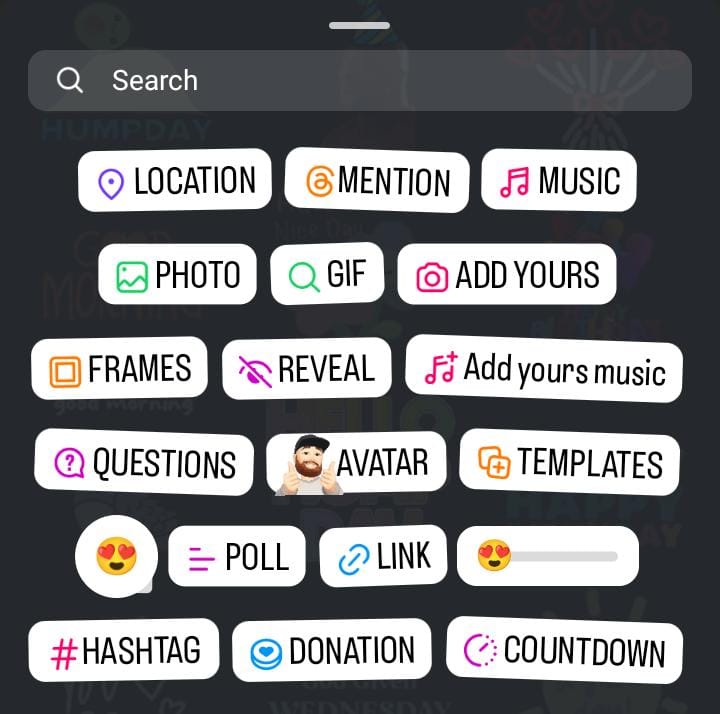
How To Add an Animated GIF to Instagram Stories
Stories are much more flexible with GIFs. You could upload one directly to your Instagram Story without making it into a video. Here are three simple steps for doing just that:
- When creating a story, tap the bottom left icon.
- In your image and video gallery, select the GIF.
- Add the finishing touches and click Your Story.
Learning how to insert a GIF in Instagram Stories is as simple as clicking the right file. You’re also able to use IG’s built-in GIF selection. Simply click the sticker icon while making a story and pick the GIF sticker. You’ll then be able to search for GIFs entirely within the app.
These GIFs are more akin to small graphics that boost the story. For example, one can take the form of a moving arrow that points to something you shared.
Turning Your Videos Into GIFs
Learning how to add an animated GIF to Instagram feed posts means turning them into a video. But on the other hand, you may want to turn a video into a GIF. For short, looping videos (possibly with a subtitle), this format is neater and might even load faster.
GIPHY also lets you add videos from a number of common video formats. It must last less than 15 seconds and be under 100MB. If the original video had dialogue, make sure to add a caption in the site’s editor. You can then export this as a GIF.
If you’re wondering how to upload an animated GIF on Instagram, the first step is selecting the right GIF. Choose a short video, one or two seconds long. Edit it if necessary. Above all else, it has to get the point across quickly.
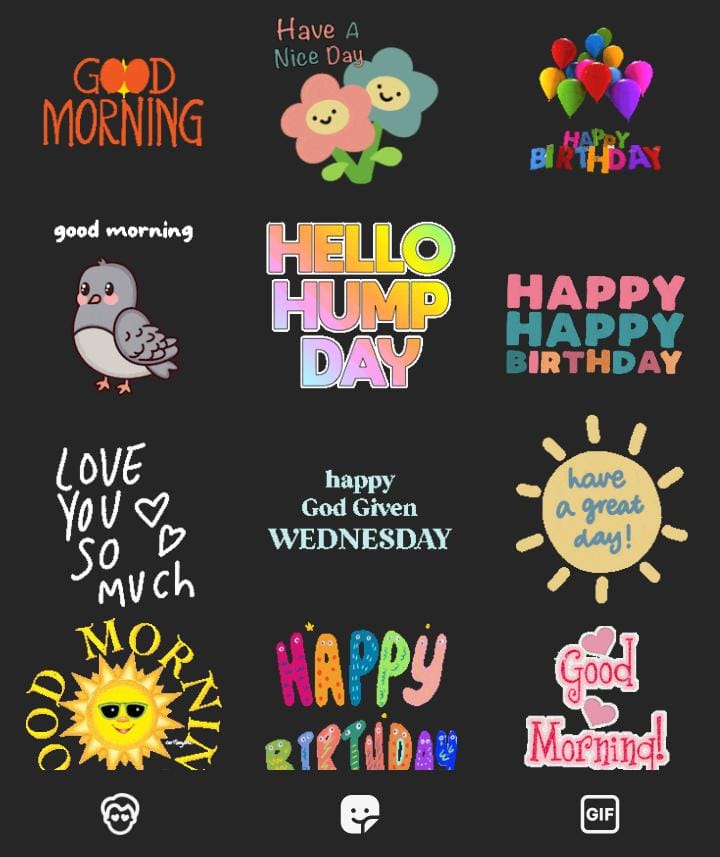
Posting GIFs (Instagram DMs)
Sending GIFs over direct messages once again makes use of IG’s sticker function. To use these GIFs, simply click the sticker button while in a chat. This will be near the gallery and microphone buttons. You can then type keywords in the search bar to find the most relevant GIF.
Instagram’s GIF stickers use GIPHY’s built-in library. This means you’ll have access to far more than just small moving graphics. When this gallery loads, just click the GIF button on the bottom right. You’ll instantly see the GIFs that are most popular or most relevant to that day.
But can you post GIFs in Instagram DMs from your camera roll? Sadly not. You will have to use the built-in options. As with feed posts, sending a GIF from your device simply makes it a static image.

Grow Your IG Brand With Goread.io Today
Learning how to post a GIF on Instagram lets you experiment with different file formats. Embracing GIFs could help you grow your page. Goread.io can boost this further with its real paid followers.
Our team will make sure your IG account has all the engagement it needs. Try Goread.io today to see your Instagram brand thrive.
Frequently Asked Questions
Can you post a GIF on an Instagram post?
No, you can only share GIFs as Insta posts if you turn them into videos. You also can’t add GIFs as comments, not even with IG’s built-in GIPHY stickers.
How do I put a GIF on Instagram Stories?
Simply add it to your post as you would a photo or video. It should show up when you load your camera roll. You’ll also be able to add small GIFs as stickers.
How do I convert a GIF to video on Instagram?
GIPHY and other online tools let you change a GIF into an MP4 or MOV file. You can then post it to your feed.
