We all know the feeling of getting a bad photo. Not to mention when it ends up on a social media platform. Maybe we have our eyes shut, maybe there’s food in our teeth, or maybe it’s something we wouldn’t post ourselves. Sometimes, a stranger can tag us in photos that show up on our accounts. Cue the awkwardness!
To avoid these uncomfortable situations and to keep your account up to your standards, there are things you can do! Once you know how to hide tagged photos on Instagram, you don’t have to worry! Let’s explore how to have full control over your Instagram account and keep unwanted tags away.

Untagging Yourself From Photos: The Reasons Why
There are lots of reasons why untagging ourselves is sometimes the best thing to do. It can even be as small of a reason as not liking a photo. However, it can sometimes be due to larger reasons like privacy concerns and security reasons.
Here are some potential reasons why untagging yourself might be a good idea:
- Privacy worries. Online privacy is so important these days! Sometimes, tagged photos can show a person’s location or personal information they might not want to share.
- Professional reasons. Some professions have rules about social media presence. If someone tags you in a post, it could put your reputation at risk!
- Unwanted attention. Some Instagram users are happy to just scroll, like, and repeat. They don’t want their face on show!
- Personal preferences. Some people might just not like a certain photo of them. It might be an embarrassing photo! If they don’t want to share it themselves, why should somebody else?
As an Instagram user, you’re totally within your rights to control your online identity. In the following sections, we’ll explore how to do so!

Instagram Tagged Photos Viewer
In some cases, users can use a tool to view all of their tagged posts. This is known as an “Instagram Tagged Photos Viewer.” You can use it to search for any of your tagged posts. However, the Instagram app also lets you see this information.
Here’s how to do this:
- If you look at the icons above your posts, there’ll be a tag icon to the right of your screen. It has an outline of a person in the middle!
- This will show you other people’s posts you’re in.
- If you’re looking to see another user’s tagged photos, it’s the exact same process!
How To Hide Tagged Photos on Instagram Quickly and Easily
We all want to remove a tag from an unfortunate picture every now and then. Here’s how:
- On the right side of the options on your profile, you’ll see the tag icon with a human silhouette.
- Tap on that to open your tagged photos. They will be in chronological order, so you can have a scroll if necessary.
- Click on the post for which you want to hide the tag. In the top right corner, there’ll be three dots in a row, so tap on them. This is the “tag options” section.
- You can tap “Remove Me from Post” or “Hide From My Profile.” This will either remove the tag and all connections to the post or it will hide it from your profile and the rest of the tagged photos.
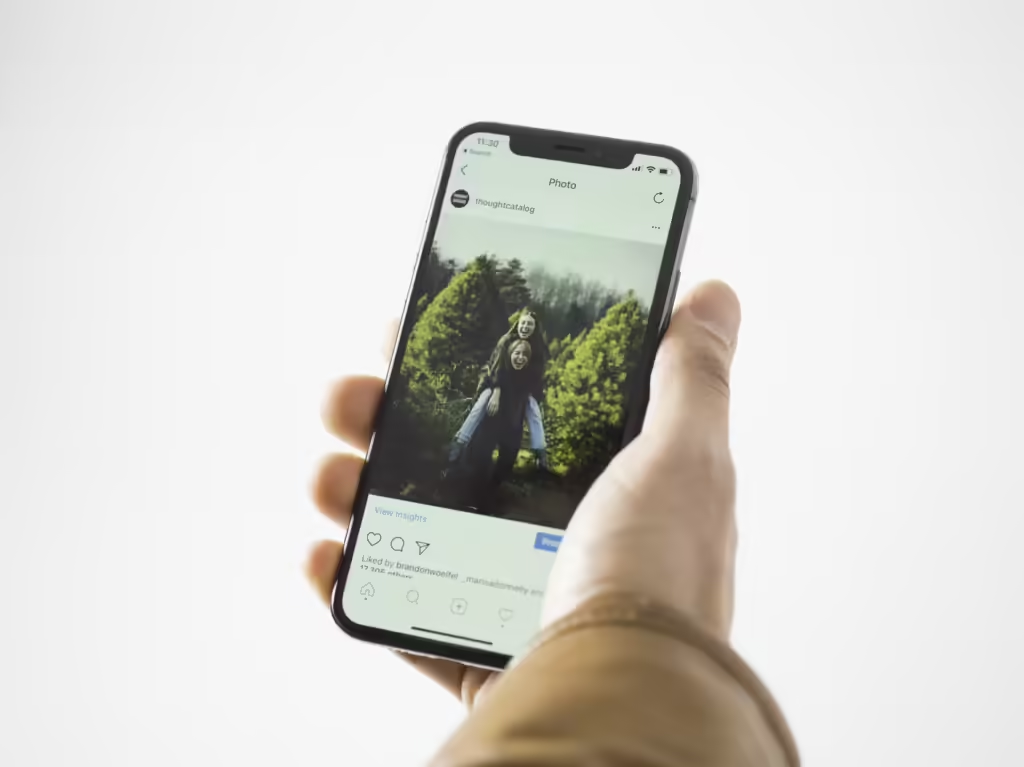
How To Hide Instagram Posts All Together
Speaking of hiding posts, are there any posts on your account you want to remove for a while? Let’s say you’re trying to clear out your feed, but you want the option of getting them back. Luckily, you can archive them. Here’s how to hide Instagram posts:
- Go to your Instagram profile and tap on the post you want to hide.
- Tap on the three dots in the top right corner.
- At the top, you’ll see “Archive.”
- The post will no longer be visible on your Instagram profile. However, you can always go to settings, tap “Archive,” and re-add them to your profile.
How To Hide Mentions on Instagram Stories
Do you want to know how to hide mentions on Instagram? From posting your own to watching others, Stories are usually really engaging. In fact, according to Hootsuite, 500 million people watch Stories every day. So, there’s no denying their popularity! But what if you want to mention someone in your Story without showing their username? Luckily, you can actually remove it from your Story. Here’s how:
- Go to your Instagram homepage and tap on your profile icon to add a new Story.
- Tap on the camera or choose a photo or video from your camera roll to add.
- Then, to mention someone, tap on the sticker icon and tap “@Mention.”
- Type in the username of the person you want to mention, and it’ll appear in the picture.
- To hide it from the Story, you can tap on it a few times to alter the color. This might help it blend in a little better and make it less obvious.
- You can also zoom right into the username, making the letters large. Then, just slide it to the bottom of the screen. Only a small portion of the username will show, and it’s so subtle that no one will see it.
- The person you mention will get a notification, but other users won’t be able to tell.
How To See Hidden Tags on Instagram
Do you want to know where to find the posts you’ve previously hidden? If you want to know how to see hidden tags on Instagram, here’s how:
- On the Instagram app, go to your profile and tap on the three horizontal lines in the top right corner.
- Scroll down to where it says “Tags and Mentions.”
- Here, you can see all things tags and change any of the settings if necessary.
- Tap on “Review tags” and tap on “Tagged.” You’ll see all your tagged posts, as well as the tags from people you’ve previously hidden.
- You should have the option to “Unhide” or “Show on Profile.”
- Once you’ve done that, the photo will reappear on your profile.
- Here, you can also adjust your privacy settings and turn “Manually approve tags” on.
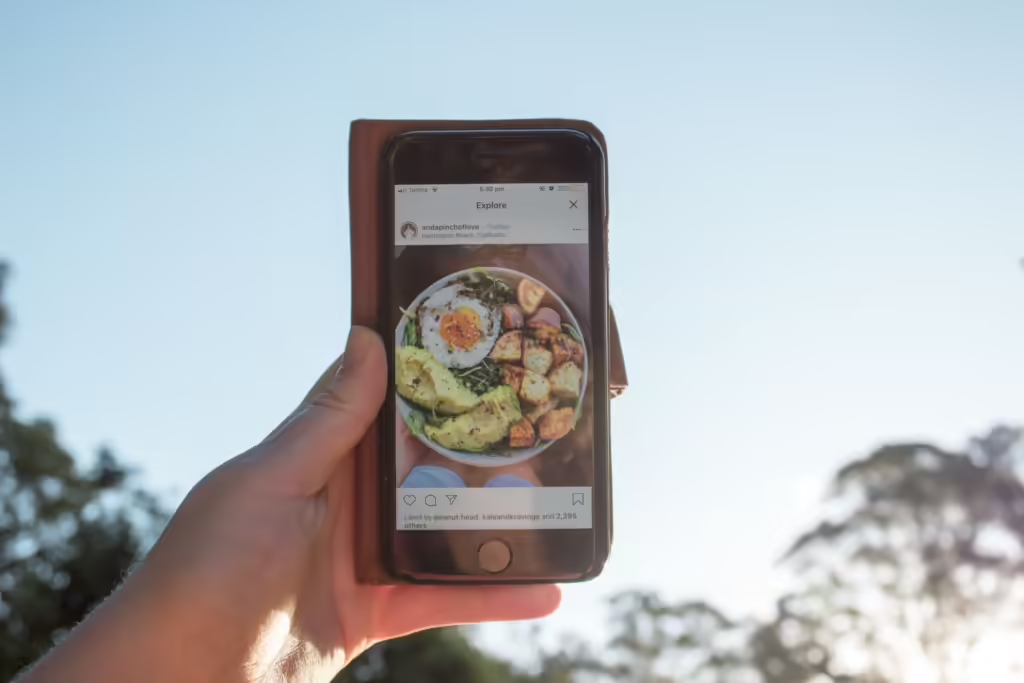
How To Tag Someone on Instagram
Tagging someone on Instagram is a great way to stay connected. Here’s how to tag someone on Instagram:
- Open up your Instagram app and go to your profile.
- Tap on the plus icon in the top right corner of your screen.
- Select “Post,” and it’ll take you to your camera roll. Then, you can select the image or images you want to post. Once you’ve chosen one, tap on “Next.”
- You’ll then be able to create your Instagram caption. Begin typing it in, and once you’re happy with it, tap on “Tag people.”
- Type in the person’s username and select their account. You can choose where you want the tag to go.
If you’ve already made your post, and you want to go back to tag someone, you can! Here’s how:
- Go to the post where you want to tag someone.
- Tap on the three dots in the top right corner.
- There, you’ll see the option to “Edit,” and you’ll see “Tag people.”
- Tap on that option and tap on the part of the photo you want the tag to go.
- Then, you can search for someone’s username.
- Once you’re happy with its placement, just select “Done.”
Do you want to tag someone in your Story? Here’s how:
- You’ll need to create a Story to tag someone in first. You can do this by going to your profile picture and tapping the plus sign.
- Choose the photo or video from your camera roll, or use the camera to shoot in real time.
- Once you’ve selected your Story, tap on the sticker icon, tap on “@Mention,” and search for someone’s username.
- Then, you can move it around the post to position it how and where you want. You can also tap on the writing to change its color.
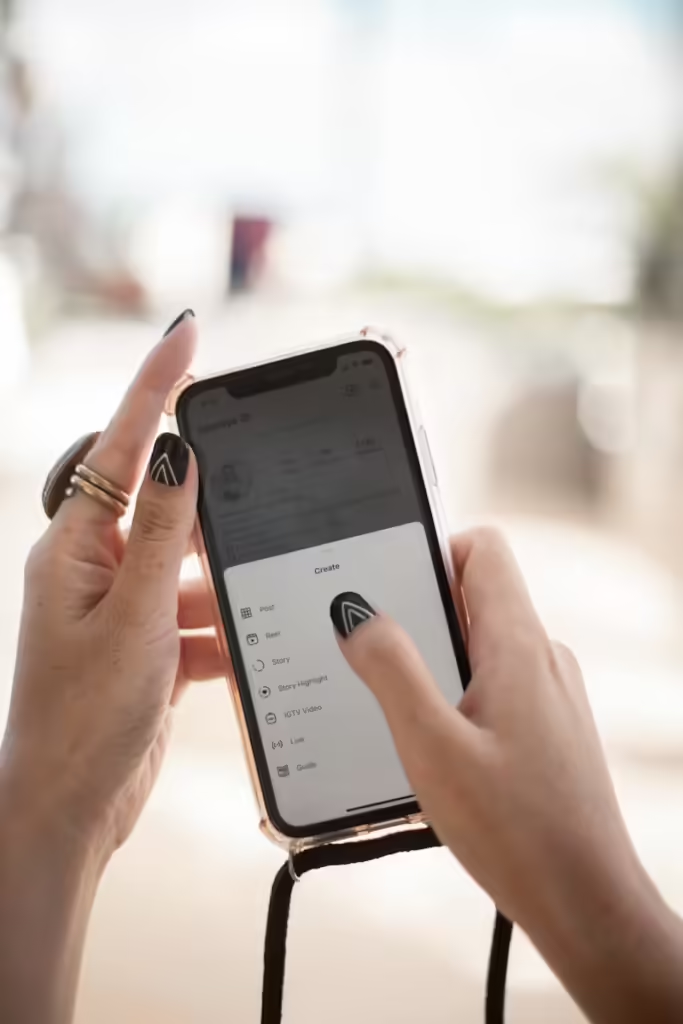
How To Make Your Instagram Private
In some cases, we want our Instagrams to be private. This means that only people we let follow us can see our followers, posts, and Stories. Do you want to know how to make your Instagram private? Here’s how:
- To get into the settings part of the app, you’ll need to go to your profile page.
- On the right, you’ll notice three horizontal lines that will open up privacy settings.
- Tap on them and scroll down to “Account privacy.”
- Then, slide the toggle along to “Private account.”
- It saves automatically, and you can undo it at any time by tapping it and sliding it back.
This gives you control over who can follow you and see your information. So, if you want to keep things private, it’s probably a good idea!
Do you feel ready to take control of your Instagram account? Now you’ve learned how to hide tagged photos, you don’t have to worry about those embarrassing pictures! You can rest assured that no one will see them unless you allow it!
Unlock the Power of Goread.io
At Goread.io, we know how a significant following can enhance your account. As soon as you make your first payment, we will work quickly to increase your Instagram followers, views, and likes in minutes. So you can reach your desired follower count in no time.
Do you feel better now you know how to hide tagged photos on Instagram? Enhance it even more with Goread.io and amplify your influence today.

