Did you know that there are 4.48 billion internet users worldwide? Out of these users, around 30.94% of them use Instagram daily. Within this active user base, daily interactions involve users tagging each other consistently. If you are new to this social media platform, you might wonder how to tag someone on Instagram.
This blog will help you understand how to use this feature step by step.

How Do You Tag Someone on Instagram?
On Instagram, tagging individuals enhances social interaction and engagement. Effective communication requires understanding various tagging methods when sharing posts or adding mentions in comments. Here are four ways to tag on the Instagram mobile app.
Tagging in a New Instagram Post
If you have a new post and wish to tag your friends, here is how to do it. The process is the same for Android and Apple users.
- Launch Instagram and click the plus symbol to create a new post.
- Edit your photo, tap “Next,” and complete the editing process.
- Before publishing, tap “Tag People” below your caption.
- Choose the photo area for the tag, enter the person’s name or username, and select them.
- Click “Done” on iPhone or the checkmark on Android.
- Share your post to have it appear on the tagged person’s profile under “Photos and videos of you.”
Tagging in an Existing Instagram Post
Did you forget to tag someone in your Instagram post? Don’t worry; it’s never too late. Here is how to tag someone on Instagram in an existing post:
- Open Instagram, go to your profile and locate the post for tagging.
- Tap the three dots above the post, click “Edit,” and tap “Tag People.”
- Enter the person’s name or username, and tap to select the user.
Tagging in a Comment on Instagram
Did you know you can grab other users’ attention by tagging them in the comments? This is especially handy when sharing memes, viral videos, and other content.
- Tap the speech bubble icon located underneath a post to comment.
- Type your message and use “@” followed by the person’s Instagram username.
- Select the correct username to tag them in your comment.
How to Tag Someone on Instagram Story
Tagging someone on Instagram Stories is an easy process that enhances engagement and connectivity within the platform. Here’s a step-by-step guide on how to tag someone on an Instagram story.
Step 1: Create an Instagram Story. This can be a photo or a video post.
Step 2: Once your content is ready, add interactive stickers to your Story by clicking the sticker icon at the top right corner.
Step 3: You can find the “mention” or “tag” sticker in the sticker options. Select it to display a text box on your screen. Type the proper username of the person you want to tag in this text box. Instagram will provide suggestions as you type, making the process more convenient.
Step 4: Now tap on the correct suggestion corresponding to the person you wish to tag. Instagram will automatically generate a clickable sticker with the person’s username.
Step 5: Move and resize the mentioned sticker to a suitable location on your Story. Ensure it doesn’t obstruct essential elements of your content.
Step 6: Once satisfied with the positioning, click on the “Your Story” button. When you tag another user, they will get a notification that you have mentioned them.
Note that the tagged person should have a public Instagram account or be someone you follow.

How to Tag Someone on Instagram So It Shows on Their Profile
Curious about how to tag someone on Instagram so it shows on their profile? Here’s the trick: For the mention to appear on their profile, the tagged person must enable the manually approved tagging option. Adjust this setting by navigating to their Instagram account settings and selecting “Tags.” With this feature turned on, users can control whether to display the tag on their profile.
How to Tag Someone on Instagram Story Without It Showing
Tagging someone on your Instagram story allows you to share memories without an overt display of tags. Here’s a step-by-step guide on how to tag someone on an Instagram story without it showing:
- Open the Instagram app and tap the add story icon in the top left corner.
- Choose the photos or videos you want to include in your Story.
- After selecting a photo, tap on the ‘Aa’ button at the top of the screen.
- From the bottom bar, choose the ‘@ mention’ button.
- Enter the username of the person you want to tag and select their account.
- Slide the tag as far to the right as possible until it disappears from the screen.
- The tag remains active but won’t show on the Story. Alternatively, use your thumb and index finger to repeatedly close them together, shrinking the tag until it’s virtually invisible.
When you tag someone, they will receive a direct message notification. This method allows you to share memories with friends without the visual clutter of large tags on your post. The ability to tag discreetly balances sharing content and maintaining a clean visual presentation. It ensures that your stories remain visually appealing while providing a way to acknowledge and notify other users more subtly.
If you cannot take your tag across the margin, consider updating your Instagram application. Wondering how to update Instagram? Go to your Play Store or App Store, find the Instagram application, and hit update.
How to Hide Tagged Photos on Instagram
You can effectively manage tagged photos on Instagram with simple steps. This provides you with control over your profile’s content visibility. If you frequently find the need to hide pictures from your Instagram profile, consider enabling the tagged photos approval feature. Here’s how to hide tagged photos on Instagram:
- Tap on your profile picture in the bottom right corner of your Instagram.
- Look for the hamburger menu in the upper right corner, tap it, and then navigate to Settings.
- From there, access the Privacy section and tap on Posts.
- Under “Tagged Posts,” you’ll find the option to “Manually Approve Tags.”
- Tap on it and activate the “Manually Approve Tags” feature on the subsequent screen.
If you prefer a more selective approach and want to hide individual photos, follow these steps:
- Open your Instagram profile and tap the person icon in the middle of the screen.
- View all of your tagged pictures.
- Tap the photo, click on your username, and select “Hide from My Profile.”
Alternatively, you can hide a tagged photo through the Post Options menu:
- Tap the three dots in the upper right corner above the image.
- Select Post Options and choose “Hide from My Profile.”
This method removes the photo from your profile but keeps it on Instagram. You won’t have to worry about upsetting the person who tagged you.
For a quick process of hiding multiple tagged photos simultaneously, use the Settings page:
- On your profile, locate the hamburger menu in the top right corner.
- Access Settings, then Privacy and Tags.
- Select the pictures you want to hide and tap “Hide” in the top right corner.
This allows you to manage tagged photos on your Instagram profile effortlessly. You can tailor your content visibility to your preferences without removing photos.
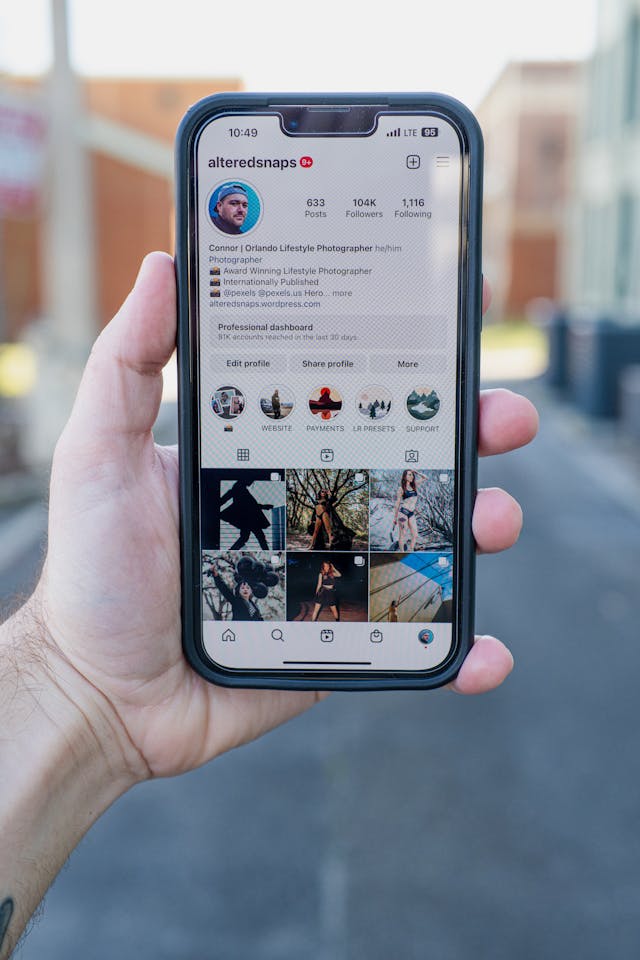
Strategic Instagram Tagging for Maximum Impact
To improve the visibility and interaction of your Instagram posts, it’s important to make deliberate choices about who to tag. Learning the nuances of tagging on Instagram ensures that your content resonates with the right audience, effectively capturing their attention. Here are the tips on whom to tag in your Instagram post to authentically grab attention.
Collaborators and Influencers
Tagging collaborators or influencers relevant to your content expands its reach and acknowledges their contribution. This simple gesture taps into their follower base, broadening the potential audience.
Brand Partners and Products
Tagging specific brands or products in your posts can attract attention from the brand or individuals interested in those products. Brands often appreciate user-generated content from influencer marketing campaigns and may engage with or repost your post.
Featured Individuals in the Content
Tag individuals featured in your post, whether friends, family, or acquaintances. This acknowledges their presence and encourages them to share the content, amplifying its reach.
Engaged Followers
Recognize and tag followers or fans who frequently engage with your content. This personal touch fosters a sense of community and makes them feel valued.
Related Accounts or Communities
Tag accounts related to your content or communities with shared interests. This expands your post’s visibility within niche communities, engaging individuals passionate about similar topics.
Event Organizers or Participants
For event-related posts, tag the organizers or participants, recognizing their involvement and potentially reaching a broader audience.
Ensure you use tags thoughtfully and avoid excessive or irrelevant tagging to avoid spam penalties. Strategic tagging grabs attention and builds an authentic and engaged audience on your Instagram profile. Experiment with different tagging strategies to discover what resonates best with your content and audience.

Maximize Your Marketing Efforts With Goread.io
Tagging people in posts is a simple yet effective way to share content with friends, promote brands, and give credit. Whether for personal or promotional reasons, tagging individuals in your posts can broaden reach and increase followers’ engagement.
Now that you know how to tag someone on Instagram, use this feature to enhance your engagement.
Are you looking for a social media partner to fire up your Instagram game? Goread.io is your best bet. With our innovative strategies, you can rest assured that you will witness a surge of new followers in no time. So, contact Goread.io and increase your network of followers today.
Frequently Asked Questions
1. Can You Tag Someone on Instagram After Posting?
Absolutely yes. You can tag another user on Instagram after posting. To do this, go to the post, click on the three dots, and select “Edit.” From there, you can add or edit tags.
2. Can I Tag Someone in a Reel?
You can tag someone in an Instagram Reel. When creating or editing a Reel, use the caption and tagging options available to mention or tag the desired account.
3. Can You Tag Yourself on Instagram?
Yes, you can tag yourself on Instagram. While creating or editing a post, simply use the tagging feature to add your username.
4. How Many People Can You Tag in an Instagram Post?
Instagram lets you tag a maximum of 20 people in a single post. This includes photos, videos, and other formats.
5. Why Can’t I Tag Someone on Instagram?
There could be various reasons if you’re experiencing difficulty tagging someone on Instagram. Ensure that the person has no restricted tags and their account is not private. Additionally, check for any typos in the username, as accuracy is crucial for successful tagging. If the issue persists, it may be due to technical glitches or the person disabling tags in their settings.
