Do you feel frustrated seeing too many posts from certain people on Instagram? It’s tough to develop new content ideas and manage your social media with all that clutter on your feed. Luckily, Instagram has a solution—muting. This simple guide will show you how to mute someone on Instagram.
Muting allows you to hide posts without unfollowing or blocking anyone. It’s like silencing them temporarily. So, read along to take charge of your feed and enjoy a more peaceful scrolling experience.
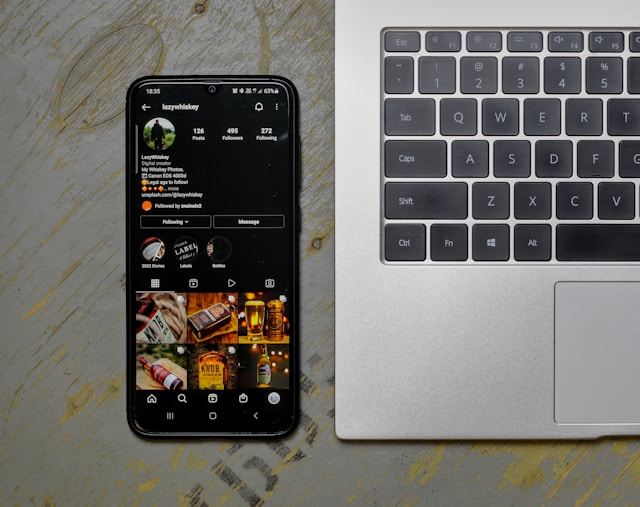
How To Mute Someone on Instagram Using Mobile
Want to put an end to that friend’s nonstop stream of high-quality beach photos and selfies from their vacations? Here’s how to mute people on Instagram using your phone:
- Log in to your Instagram account.
- Navigate to the profile of the user you want to mute.
- On their profile, tap the Following button under the user’s profile name.
- A menu will appear in a pop-up window. Choose the “Mute” button.
- Instagram will show you an additional menu where you may mute only their posts, stories, or both.
- Toggle the corresponding sliders to hide them. Or turn them off by toggling both. You won’t find the option to mute notes for personal profiles unless you have a business account.
- Select “Save.”
You can set a daily limit if you don’t want to mute someone but are tired of scrolling. To do this, use the daily limit function to limit your time on social media.
Can You Mute Someone on Instagram Using a Computer?
Yes, you can mute people on Instagram using your computer. Instagram added this feature to the web version, so you don’t have to use your phone. Whether on your computer or mobile, you can mute accounts to manage your feed and make Instagram your own. It’s a handy way to control what you see, even if you’re not on your phone.
Here’s how to mute a profile from your computer:
- Open Instagram on your web browser.
- Log in to Instagram.
- Navigate to the profile you want to mute.
- Tap “Following” next to the user’s username.
- A menu will appear on the screen. Choose “Mute.”
- Click the checkboxes next to “Posts” or “Stories” in the resulting pop-up menu to mute certain posts or stories.
- Select the boxes next to their posts, stories, or both to mute them completely.
- Then, tap “Save.”
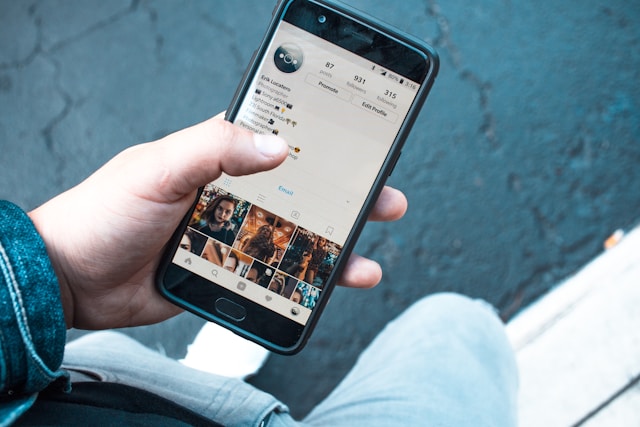
How To Mute Someone From Your Following List
So far, it would be pretty easy to mute someone on Instagram, right? But what if you want to mute a large number of people from your list of followers? If so, visiting each profile and enabling or disabling communication will be a pain. Instead, follow these steps to mute people from your following list on Instagram:
- Go to your Profile on Instagram. You can find an icon with your profile picture in the bottom navigation bar.
- Tap on your followers.
- A three-dot menu will appear next to the name of every user you’re following. To mute certain profiles, tap the three dots next to their names.
- You can mute posts, stories, or notes from here by selecting “Mute.”
If you followed in hopes that they will follow you back, get rid of them. There are plenty of ways to get followers on Instagram without following them.

How To Mute Stories on Instagram Directly
If you want to stop seeing someone’s Stories, Instagram provides a simple method to mute an account. You can also mute their Stories and Posts simultaneously using this option. Here’s how to mute stories on Instagram directly:
- The Stories feature is at the top of your Instagram feed.
- In this section, you can mute a person by long-pressing their story. When you long press, a menu will pop up. Select “Mute”
- Now, another menu will pop up with two options—“Mute story” and “Mute story and Posts.” Pick the one you want.
If you want to unfollow these people, do it. You don’t need to worry about your follower count dropping. Practice strategies that can help you get more Instagram followers instead and follow only those who interest you.
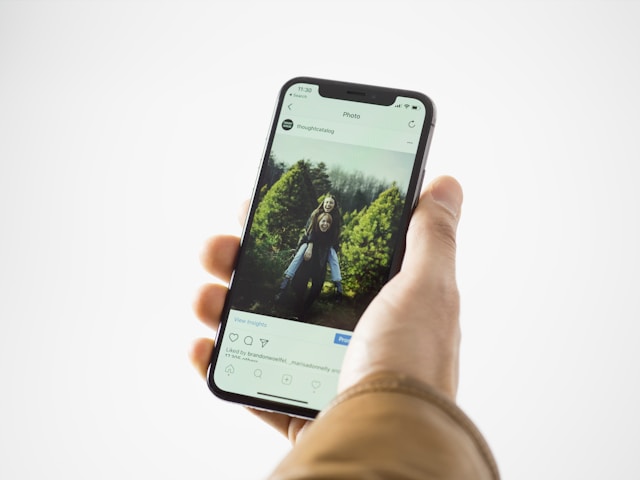
How To Mute Someone’s Posts on Instagram From Instagram Feed
Instagram provides a platform where users can explore a variety of content, including some that some users may find offensive. If so, you won’t even have to leave Instagram’s main page to mute those users. The option to mute is right there on the Instagram Feed.
Here are simple steps on how to mute someone on Instagram from your Instagram Feed:
- Scroll through your Instagram Feed and stop when you find a post you want to mute from the account.
- Tap the three dots on the top right of a post to hide it from your feed.
- Next, press the “Hide” button on the menu that appears.
- Pick the option to Mute [Instagram Profile] after that.
- Choose “Mute Posts” or “Mute Posts and Story.”
What Happens When You Mute Someone on Instagram?
When you mute someone on Instagram, you won’t be able to see their posts or stories in your feed. However, you can continue following them.
Here’s what else happens when you mute someone on Instagram.
- Comments and Profiles: You may still see a muted user’s profile and posts on Instagram by visiting their profile. On top of that, you can view their comments on posts from accounts you’re following.
- Private Measure: Instagram does not notify the users when you mute them. You may manage who sees what in your feed anonymously and privately.
- Flexibility: You can undo muting if you change your mind and wish to see the content of muted accounts. Using the mute button will not have any negative effects.
- No Need to Unfollow or Block: Muting hides posts from someone without unfollowing or blocking, offering a discreet way to manage unwanted content on social media. This way, you can stay in touch with the person without having to see their Stories or updates.
- Managing Your Feed: Instagram’s muting feature is great for managing your feed and tailoring your content intake without cutting off connections.
If I Mute Messages on Instagram, Will They Know?
Many users hesitate to mute an Instagram account, thinking, “If I mute messages on Instagram, will they know?” No, the other person won’t find out if you mute messages on Instagram.
Muting messages means muting notifications from a specific chat without telling the other person. This feature is handy if you need a break from notifications without making a big deal.
Want to know how to mute a DM? Just follow these steps if you want to mute someone on Instagram:
- Go to the upper right corner of the Instagram app and touch the message icon.
- Select the user whose chat you wish to mute.
- Next, touch the profile symbol at the very top of the chat.
- After that, find the Mute option and click on it.
- You can choose to mute calls or texts from this menu. Make your selection in accordance with this.
Sometimes, even muting a conversation doesn’t help; you just want to block that account. However, you fear losing a follower. You don’t need to worry about that anymore. Simply buy Instagram followers and likes. But make sure these followers are genuine so Instagram doesn’t penalize you.
How To Unmute Someone on Instagram
You may have finally found free time to see your friend’s vacation photos. Or maybe you’ve realized that you do miss the constant supply of new baby images. But you’ve muted the account and don’t get notifications anymore.
Simply follow these easy steps on how to unmute someone on Instagram:
- Launch the Instagram app on your mobile device.
- Go to the user’s profile page whose account you want to unmute.
- Above an Instagram user’s photo grid, tap on Following.
- Just click on “Mute” in the pop-up menu.
- Simply toggling the “off” button will unmute the user’s Instagram Posts, Instagram Stories, or both.
Experience Unparallel Instagram Growth With Goread.io
If you’re seeking a break from social media for better mental health, consider muting or unmuting posts or stories selectively. This feature lets you control what you see, fostering a healthier online experience by managing content per your needs. Now that you understand how to mute someone on Instagram, you can remove unwanted distractions.
Want to increase your number of followers and engagement? Collaborate with a reliable growth partner like Goread. Our lightning-fast delivery is something we take great pride in at Goread.io. Upon signing up and paying the initial fee, your Instagram account will promptly experience increased followers, likes, and views. So, visit GoRead.io and grow your following today.
