Bringing your Twitch and TikTok together helps both platforms thrive. You can do this by going live on both apps or even just linking one site to the other. With this in mind, here’s how to add a Twitch link to TikTok bios and set up multistreaming.
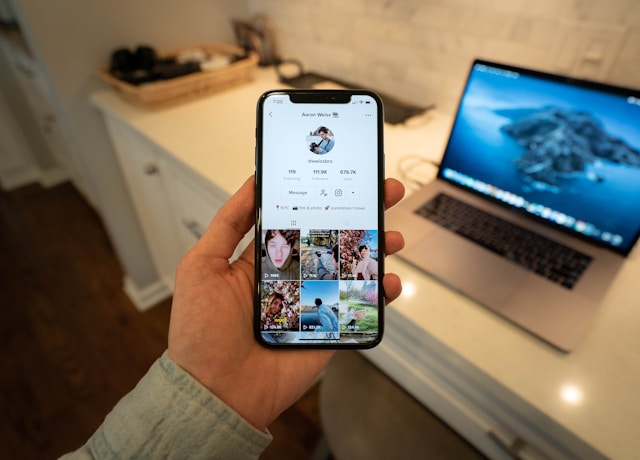
Who Can Add Their Twitch Link on TikTok?
Before you even begin to share your Twitch channel on TikTok, check your page is eligible. You can only add links to your bio if you have a Business account and 1,000+ followers.
This is a big barrier to many new accounts. Especially if you set up a new profile for your Twitch content. As a result, you might have to pivot toward growing your TikTok. You’ll likely consider buying followers to do this. But you should only buy real ones; bots can really harm your account.
Registering your business lets you get around the typical 1,000-follower requirement. This takes time, but it’ll definitely pay off when more people keep up with your streaming career.
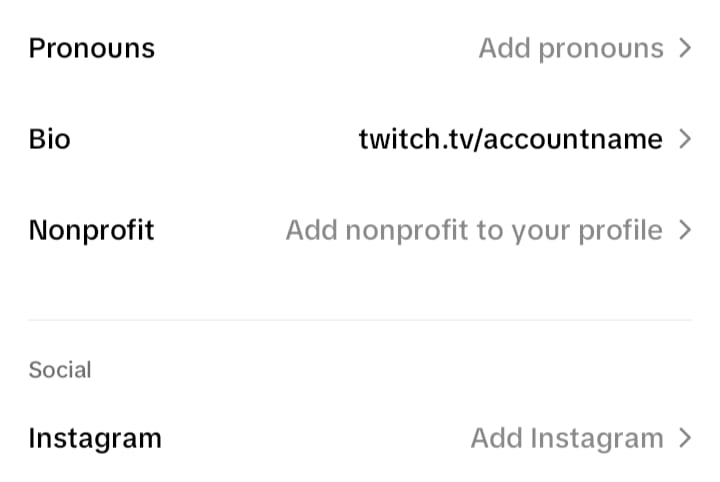
How To Add a Twitch Link to TikTok Step-by-Step
Promoting your Twitch streams on TikTok will help you get more viewers. You could even set up your stream to play on TikTok LIVE at the same time. However, the easiest way to link these two platforms is to add your channel link to your TT bio. Here’s how to do that:
- In the Twitch mobile app, tap Create in the top right corner.
- Open up your Stream Manager and press the pencil icon.
- Scroll to Share Link to Channel.
- Click Share, then Copy.
- Open the TikTok app and click Profile on the bottom right.
- Tap Edit Profile. Paste your Twitch link in the Website field.
- Confirm this and test that you now have a clickable bio link.
If you aren’t eligible, you may still be wondering, “How do I add my Twitch link to TikTok?” In this case, you can add it to your regular TikTok bio. However, people have to manually copy or type it themselves.

How To Connect Twitch to TikTok LIVE Through OBS
In addition to adding your bio link, you can connect your Twitch streams to TikTok LIVE. With the right OBS settings, you can stream your gameplay to both sites at the same time. Here’s how to stream Twitch to TikTok:
- Search for and download the Aitum Vertical plugin for OBS.
- Open OBS. There should be a vertical window on the right.
- Edit your vertical scenes so you and your game are visible.
- Above Vertical Sources, turn on the window’s Virtual Camera.
- In the TikTok Live Studio Sources menu, click on Camera.
- Pick OBS Virtual Camera to duplicate the feed on TikTok.
- Start your stream via OBS; it will broadcast to both platforms.
Doing this gives you a much wider audience, especially if you have a strong following on TikTok. People will be able to view your stream in a format that better fits TikTok’s vertical nature. If you don’t use a vertical setup, people will struggle to see you and the gameplay footage.
Knowing how to add a Twitch link to TikTok similarly lets you connect the platforms. You may set up a LIVE before your stream where you ask people to click your bio link. You could even leave the stream running and talk to your TikTok audience while you game. This way, you can increase engagement on TikTok.
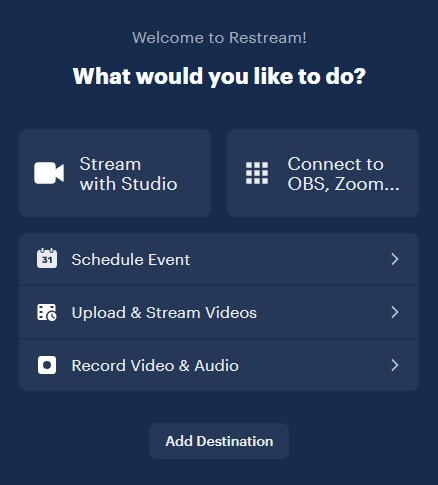
How To Link Twitch to TikTok via Third-Party Tools
You could also integrate this feature with your other favorite streaming platforms. Restream and Castr are similar to OBS but focus more on multi-streaming. You could even spread this across YouTube and other additional sites.
With this in mind, here’s how to connect Twitch to TikTok LIVE via Restream and Castr:
How To Stream on TikTok and Twitch via Restream
- Sign up for a free Restream plan, then log in and open the platform.
- Click Destinations, then Add Channel, and link your Twitch profile.
- Set up a TikTok LIVE using either the mobile app or desktop studio.
- In your stream’s settings, copy your Server URL and Stream Key.
- In Destinations again, click on Add Channel and link your TikTok.
- Paste your Stream Key and Server URL and confirm the account.
- Use Restream to finalize your dual broadcast, then press Go Live.
How To Connect Twitch to TikTok LIVE via Castr
And here’s how to link Twitch to TikTok with Castr:
- Open Castr, click on Create New, then All in One Stream.
- Add your stream’s title and region, then tap Add Platform.
- Connect Castr to both your Twitch and TikTok accounts.
- On the right-hand side, copy the RTMP link under Publish.
- Paste it and your stream key into your usual stream encoder.
- You can now stream on both platforms at the same time.
However, these methods will require a stream key. These are hard to get — you may even have to join a TikTok agency for one. Using OBS or learning how to add a Twitch link on TikTok might be much easier.

Why Learn How To Stream Twitch to TikTok?
Every way to connect Twitch and TikTok streams comes with a lot of steps. But each route is still worth the effort. Here’s why you should consider streaming on both sites at once:
- Viewership: Twitch and TikTok are among the largest live-streaming platforms. You can stream on both for more viewers, especially as these may be different audiences.
- Bio link alternative: If you can’t add a clickable bio link, multistreaming lets you connect the two platforms anyway. This also catches people who wouldn’t click the link.
- More engagement: It might be hard to answer questions from two stream chats. But this also gives you more opportunities to connect with your combined audience.
- Extra donations: You have several options for monetizing TikTok streams or Twitch streams, such as through ads on Twitch. Going live on multiple platforms means more donations from fans.
- Share clips: Putting your stream in a vertical format lets you share clips as new TikToks. This means you can easily show off highlights from your favorite Twitch videos.
How To Add Twitch Link to TikTok Profile
Want to link your Twitch to TikTok? Adding it to your profile helps people find you, but using a link directory might be even better to showcase all your platforms in one place.
To add a clickable Twitch link, you’ll need 1,000 followers or a business account. Once eligible, grab your link by opening Twitch, clicking your profile picture, and copying the URL from your channel page. On mobile, go to Stream Manager, tap the pencil icon, and copy the link.
Then, head to TikTok, edit your profile, paste the link into the Website field, and test it out!
Unify Your Social Media Strategy and Enhance Your Online Presence With Goread
Learning how to add a Twitch link to TikTok helps you connect your online accounts. With the help of Goread’s real followers, you can bring Instagram into the mix.
Our authentic growth services can offer long-lasting engagement. You’ll then be able to promote your streams more easily. Try Goread today and make all your social media accounts successful.
Frequently Asked Questions
Can you put a Twitch link on TikTok?
Yes, you can add your Twitch URL to your TikTok bio easily. However, it’ll only be a clickable link if you put it in your account’s Website section. This is only for registered business accounts and those with 1,000+ followers.
How do you add a link on TikTok?
Simply go onto your page and click Edit Profile. Add the link to the Website or Bio field.
How do you put Twitch videos on TikTok?
Twitch also acts as a video on-demand platform. You can take clips from there and post them as new TikToks. This gives you a new opportunity to remind followers that the link is in your bio. It’s also worth including in video descriptions.
Can you do a Twitch stream on TikTok?
Yes — this is possible with OBS or special multistreaming tools. But you might need a TikTok stream key. You can only get one by joining a TikTok agency.
