Picture this: You’re watching your favorite YouTubers strut their stuff and talk to their fans in their videos. Then, it happens. The thought just pops into your head. You hear yourself whispering, “I can do that, too!”
If you’re serious about building a presence on YouTube, the first step is to make an account on the platform. In this guide, we’re showing you how to create a YouTube account step by step.

How To Create an Account on YouTube, Step by Step
It’s exciting to jump right into the YouTube creator life. But before content creation, racking up views and impressions, and gaining subscribers, you have to think of the first step. Before anything else—even choosing your profile pictures or creating a channel—you need to make your account on YouTube.
Thankfully, creating a YouTube account is super easy, especially if you already have a Google account. Remember, Google owns YouTube. So, as long as you have a Gmail address, you can make an account on YouTube in mere seconds. Here’s how:
- Open the YouTube app or website.
- Tap the profile icon on the bottom-right corner of the screen.
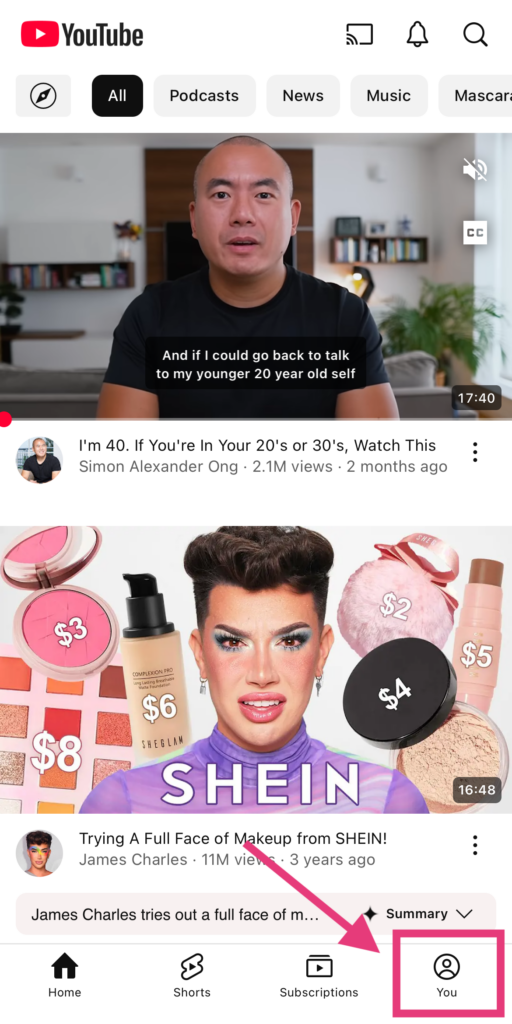
- Click Sign in.
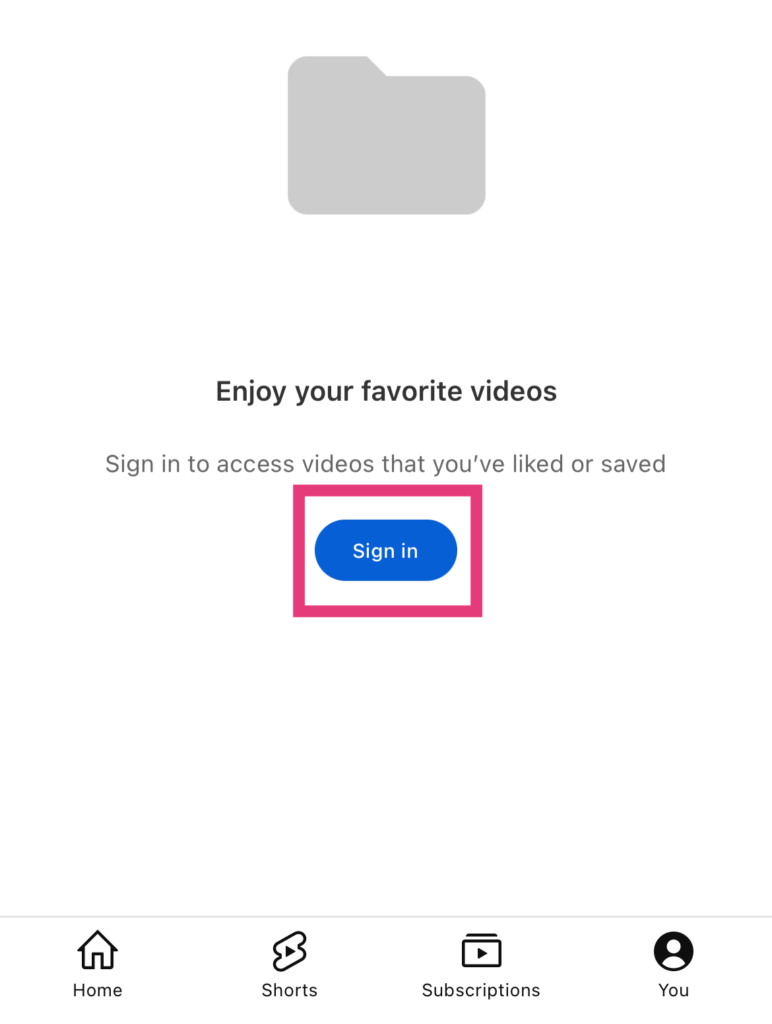
- Fill in the necessary credentials and hit the Log In button to create your YouTube account with your Google account.
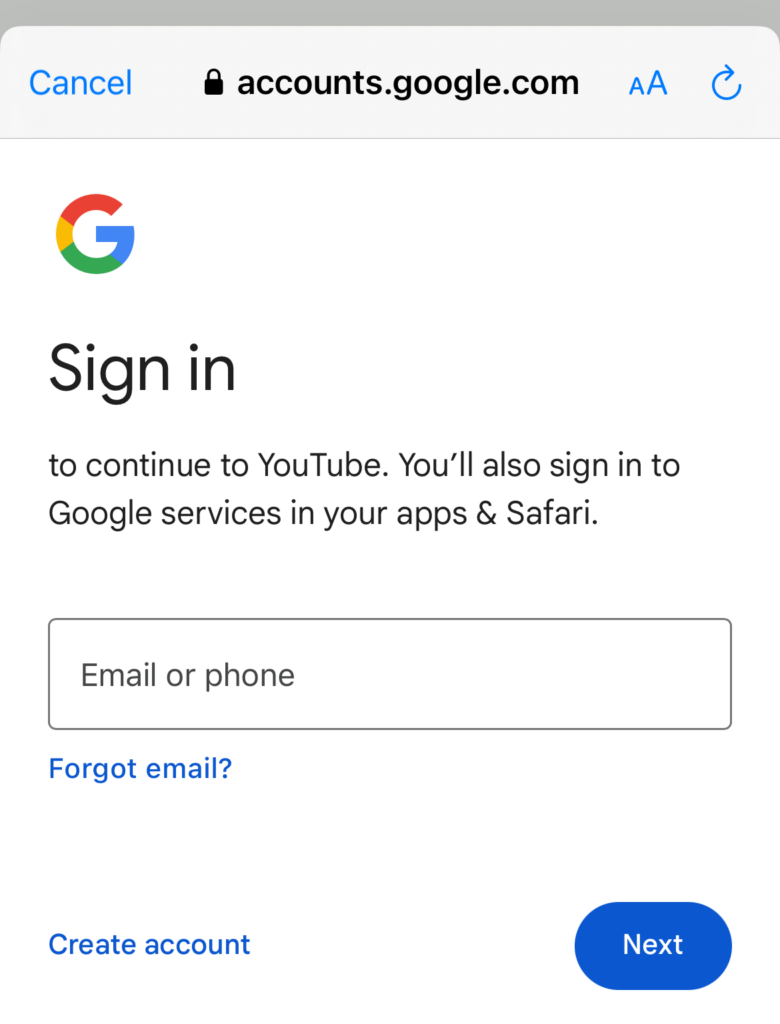
How To Create a YouTube Account Without Gmail
Of course, not everyone has a Gmail account. Others prefer another email address provider. But that doesn’t mean you can’t make an account on YouTube.
Google has a little something called the “Sign Up Without Gmail” web page. On this site, users with a different email host can create a Google account without the required Gmail credentials. Here’s how to navigate it and make a YouTube account on the page, step by step:
- Head to Google’s “Sign Up Without Gmail” web page and create a new account.
- Fill in all the necessary information to create your Google account, including your non-Gmail email address.
- Read the privacy policy and hit “I agree” to complete your account.
- Verify your account by going to your non-Gmail provider and clicking the verification link sent by Google.
- Now that you have a Google account, follow the steps in the previous section to make a YouTube account.
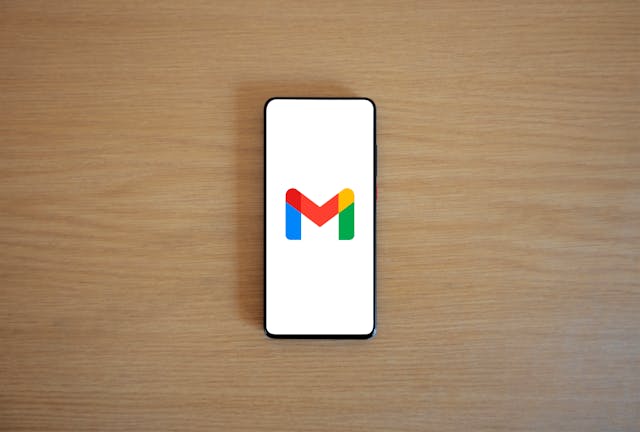
The Next Step: Create a YouTube Channel
Having a YouTube account allows you to do the most essential actions on the platform. You can watch videos, get recommendations on niches you love, subscribe to creators, like videos, and more. But to play with the big leagues and create your own videos, you must create a YouTube channel.
It’s only with a YouTube channel that you can upload videos and YouTube Shorts (and later monetize them). It’s also the only way to build a channel homepage, which hosts your videos and lets you connect with viewers.
There are two routes you can take when building your channel on YouTube. You can either build a personal channel or a business channel. Here’s how to go about each option.
How To Create a Personal Channel
A personal channel is a YouTube channel where individuals can share video content about their personal interests. You can use it to host video projects or just create videos for fun. It’s perfect for anyone wanting to build a page for casual videos.
Here’s how to create a personal channel:
- On YouTube, head to your profile settings.
- Tap Add or Manage your channels.
- Select Create a channel.
- If this is your first channel with your YouTube account, your details will be filled in automatically. This includes your name and profile picture. Confirm these details are correct, and you’ll be redirected to your personal channel!
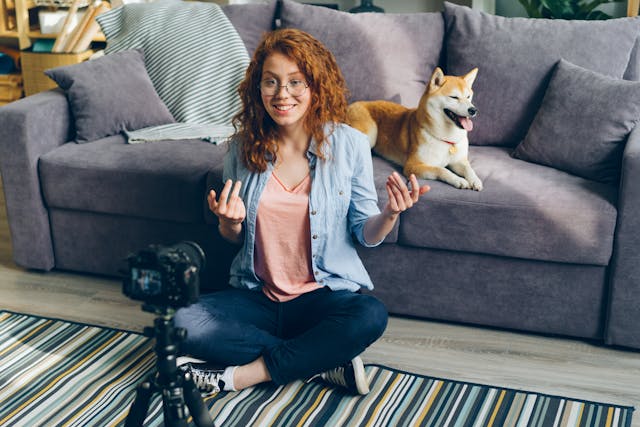
How To Create a Brand Account on YouTube
Are you planning on creating a YouTube channel with an entire brand team? If so, you might be interested in setting up a brand account on Google, which you can use on YouTube. You and some colleagues can jointly create a brand account. You then act as multiple managers and owners of that account.
According to Business Dasher, over 2.9 million American small businesses use YouTube to reach their customers. And with the features brand channels get on the platform, it doesn’t come as a surprise.
A brand channel gives you access to more business-centric features on YouTube. That includes more in-depth channel analytics, monetization data, and opportunities to promote your channel to more people.
It’s also a fantastic option for people who don’t want to reveal their real names on YouTube. With a brand account, you can create a channel with a different name from your Google account’s name.
You can make your own brand account when you create a YouTube channel. Here’s how it might go:
- On YouTube, tap the profile icon and choose Settings.
- Click Add or Manage your channels.
- Tap the Create a channel button.
- Fill out the details of the new channel you want to build based on your brand or business name. This will automatically create a brand account for you.
- Finally, add a channel manager and invite others to co-own the brand channel with you.

How To Customize Your YouTube Channel
Customizing your YouTube channel gives it that pop of personality that draws subscribers in. So, right after you create your channel, add all the details you can to make it stand out. That’s something you can do on YouTube Studio—the one-stop shop for YouTube creators.
Not exactly sure how to build a channel in a creative way? Here are some of the things we highly recommend you do when you customize channels on YouTube:
- Add a banner image that emulates your brand personality. If you’re not good with Photoshop, look for a channel art template online!
- Create a short channel trailer and pin it on your channel homepage. It’s an awesome way to introduce yourself to new visitors.
- Write a compelling channel description and “About” section. Tell viewers about yourself and what they can expect from your videos. Add some YouTube hashtags, too, to boost your ranking on the YouTube algorithm!
- Add channel links to your page to drive traffic to other websites you own. These might include a blog, an e-commerce website, your latest video, and more.
Let those creative juices flow when you customize your channel. Let your brand personality shine through while still having an excellent technical profile that will rank on search. Combining these strategies will give you video views and new subscribers left and right!
Can You Have Multiple Channels Under One YouTube Account?
Yes, you can totally have more than one YouTube channel linked to your account. This allows you to switch between channels you need to manage without logging in and out of separate accounts. This creates a smoother, more convenient experience for creators who want to maintain different channels for various niches and topics.
For example, let’s say you have a personal vlog called “Days with Darla” that has proven very successful. It’s so successful that you’re considering expanding your personal brand and creating videos for something you’re passionate about, like travel.
You can categorize your YouTube presence by maintaining your daily vlog and creating a second channel. Just make sure to name it something catchy but distinct, like “Destinations with Darla.” This is a terrific way to expand your reach to travel lovers who haven’t heard of your main vlog yet.
How To Create a Second YouTube Channel on One Account
Already have a successful channel and want to try your luck launching another one? It’s super easy to make a new channel; you can do it in just a few clicks. Here’s how:
- Sign into YouTube with your Google account.
- Go to your profile’s settings.
- Tap Add or Manage your channels.
- Select Create a channel.
- Choose a name for your new channel and fill in all other details about it.
Don’t forget to add details to your new channel that can differentiate it from your first one. Write a distinctive channel description, have varying profile pictures, and add a unique banner image to make it stand out!
How To Create a YouTube Account Without a Phone Number
Aside from a Google account, YouTube also asks for your phone number when you make an account. The platform uses your number to verify your identity—one of its measures to reduce online spam.
After you verify your account with your number, you can unlock tons of cool features on the platform. These include uploading video content over 15 minutes, live-streaming capabilities, adding customized thumbnails to videos, and more.
But what if you don’t feel comfortable giving your mobile number to YouTube? Is it still possible to create an account on the platform?
Yes, you definitely can! To create a YouTube account without a phone number, simply skip the step during the account creation process. Sure, you won’t be able to verify your account and unlock all those cool features above. But if your goal is just to make an account, watch some videos, and upload basic video content, you’re golden!

Struggling in the Spotlight of Your New YouTube Account? Let Goread Help!
Now that you know how to create a YouTube account, it’s finally your time in the spotlight. Create awesome, impactful video content you know your target audience will love to boost your channel to new heights! Before you know it, you’ll have thousands of subscribers at the edge of their seats waiting for your next upload.
Having trouble getting the views you know your videos deserve? Let Goread lend a hand! We can boost those video views and likes fast, cementing your place in the YouTube algorithm. Make your videos go viral with Goread today!
Frequently Asked Questions
Do you need a Google account to make a YouTube account?
Yes. Ideally, you should have a Google account to create your YouTube account. Google owns YouTube, so your account for the latter will always be linked to your Google account. If you don’t have a Gmail address, you can always make a Google account using the “Sign Up Without Gmail” site.
Is it free to make a YouTube account?
Yup! It’s totally free to make an account on YouTube. The only time you’ll ever need to pay for extra costs is if you subscribe to premium features. But creating your account and building a channel is always completely free of charge.
Does YouTube have a monthly fee?
Nope, creators and regular viewers don’t have to pay monthly fees to enjoy using YouTube. Uploading and watching video content will always be free. That said, there is a monthly fee for those who wish to avail of YouTube Premium. The individual plans are already affordable, but for more bang for your buck, explore the family plans and student discounts!
Is a subscription on YouTube free?
Yup! You don’t have to pay a cent to subscribe to your favorite creators’ channels. Just hit that subscribe button and enjoy their videos for free.
How much does YouTube pay per 1,000 views?
YouTubers get anywhere between $2 to $12 for every 1,000 video views, thanks to ad revenue. The exact number depends on how significant your presence is. Smaller creators rake in something on the lower end of that range, while YouTubers with celebrity status likely earn more.
