Instagram doesn’t let users know if someone has blocked them. However, there are ways to see who blocked you on Instagram.
If you suspect someone has blocked you on Instagram, there are multiple ways to verify this. We have all the info up our sleeves to help you find your way around this mystery. Let’s explore.
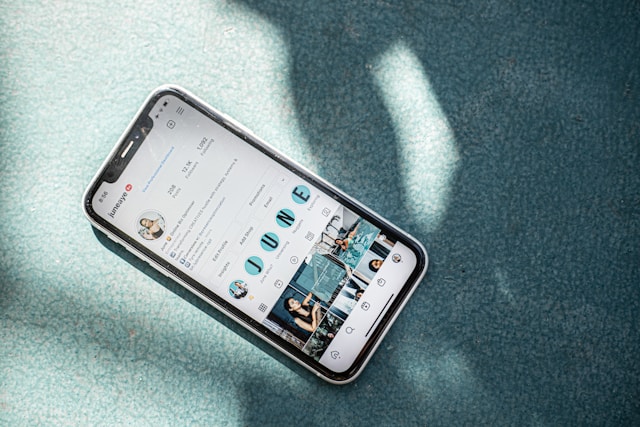
The Three Types of Instagram Blocks
Soft blocking
Soft blocking is when someone unfollows you and subtly forces you to unfollow them. This means that you either decide to unfollow someone who doesn’t follow you, or you unfollow them because you don’t like what they’re posting.
This way, you two no longer follow each other and no longer have to interact with each other. But, you can still search each other in IG search.
Limiting Interactions
Instagram offers an option called Close Friends where you can post on Instagram and select to only show it to your Close Friends group. Doing this means you don’t have to unfollow someone or take that extra step to block them to limit their interactions.
Restricting
When you restrict someone’s account, you no longer get notifications about their content. You also will no longer see their comments. That said, they will still show up in your search results on Instagram
Mute
Not ready to hit block or unfollow but you don’t want to see someone’s content? Hit mute. This option allows you to keep your follow without having to see their story or feed posts. They can still message you, and you can still search them.
Full Blocking
This is the actual official hitting “blocked” on another Instagram user. This means you don’t see their content, and they can’t see yours. When you block someone, you also can’t find them in search results, and they can’t find you.
Can You See Who Blocked You on Instagram
Wondering, “Can you see who blocked you on Instagram?” Unfortunately, when someone blocks you on Instagram, Instagram doesn’t tell you right away. However, you might notice unexpected changes. Through these changes, you might be able to guess if you are on a user’s block list.
If you want more information, try approaching out nicely or through someone you already know. Above all else, when dealing with the dynamics of social media platforms, remember to respect everyone’s offline privacy and limits.
Learning who blocked you can help you get an insight into the reasons they might have blocked you. This can prevent more followers from blocking you. You can then continue to post content that helps you maximize your reach without offending anyone.
How To See Who Blocked You on Instagram
Just because you doubt someone has blocked you doesn’t mean they have. It could be a misunderstanding. So, how to be sure? Here are a few things you can do to figure out.
Search for Their Account
One possible indicator is that users who have blocked you won’t appear in your search results. To find them, just type their username into the app’s search. Not seeing the account in the results means they have either blocked you or removed their account.
Another reason someone’s Instagram profile can be inaccessible is if they’ve changed their username. Instagram users can modify their usernames, so they may not appear in search results if they’ve created a new one.
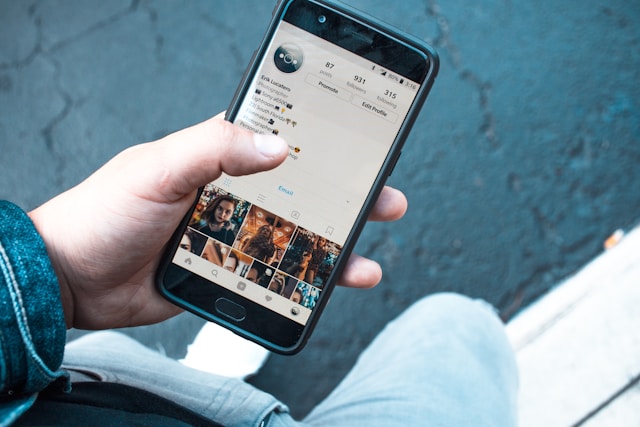
Search Using a Different Account
You can use a different account to find someone on Instagram. This is a fast way to see whether they have blocked you. However, if you don’t have a second account, ask a friend to do this favor for you. They can use their account to search for the user.

Open the User’s Profile on Instagram Web
Every Instagram user has a unique profile link that contains their username. Launch any web browser (mobile or desktop) and type www.instagram.com/(username) to see a person’s profile.
If their profile is visible in the browser but not in the app, it indicates they have blocked you. If you can’t view the profile on Instagram’s website, the user might have blocked you or deactivated the account.
Review Direct Messages (DM)
Open their chat in direct messages to see if you’re on a user’s block list. At the very top of the screen, you should see their username. Click on it.
Someone may have blocked you if you see the words “Instagram user” but can’t view their profile photo. To be sure, go to their profile and see if you can see or follow their posts. If you can’t, that means they have blocked your account. In the process, you can also spot fake Instagram messages and get rid of them.
Mention or Tag Their Account
If someone has blocked you on Instagram, you cannot tag or mention them. Try mentioning or tagging them in a message. If the account exists but you can’t see any posts, the user has probably blocked you.
However, even after following all the steps, if you cannot figure out who blocked you, let it go. If losing a follower bothers you, follow these steps to increase your followers. Don’t get stuck on that one follower; there are plenty more fish in the sea.
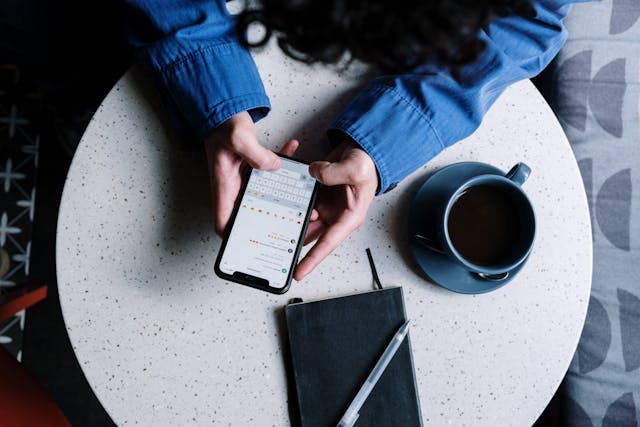
Check Comments, Tags, and Likes Your Profile
Instagram will keep all your comments and tags on your profile, even if someone blocks you. Go through your profile to find a comment by that user. Click on their profile if you see a comment they left on your post.
Clicking the link will open their profile page. However, it will only display the post count without any photographs. This will be a clear indication that the user has blocked you.
How To See Who You Blocked on Instagram
If you’re tired of bullying or want to avoid certain people on Instagram, you can block them. The problem is keeping track of everyone you’ve blocked becomes a real pain.
Luckily, Instagram does provide a way to see who you’ve blocked. If you want to know how to see who you blocked on Instagram, follow these steps:
- To access your profile, go to the bottom right and tap on your profile or your profile image.
- Click the three horizontal lines on the top right of your Instagram profile.
- A pop-up menu will appear. Click on “Settings” in that menu.
- Afterwards, select “Privacy” from the subsequent menu that appears.
- Find “Blocked accounts” under the “Connections” section, which you can scroll down to. This list of people shows all the Instagram accounts you have blocked.
How To Block Someone on Instagram
Instagram makes it easy to block someone, and it only takes a second to complete. On an iOS or Android device, blocking that account is as simple as clicking a button.
There are several ways to block someone on Instagram. Let’s have a look.
Block via Settings (For Mobile)
Here is how you can block someone via settings using your smartphone:
- On your mobile device, open the Instagram app.
- Click on the Profile icon.
- After clicking the Profile button, you can see a menu with three shortcuts called the hamburger menu.
- Press the first option to access the Settings menu, then click Privacy.
- Locate “Blocked accounts” by scrolling down the page.
- Click on the plus sign to block a user or to choose from a list of potential targets to block.
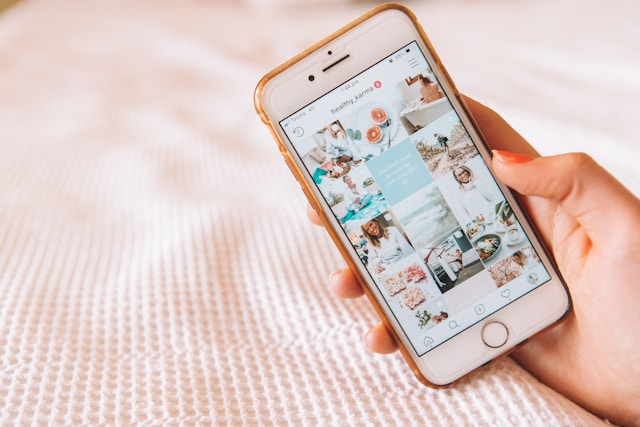
Search for the Profile You Want to Block
This method works best and takes the least amount of time to block. Be sure you’re in the app and ready to follow the steps.
- Go to the Instagram search bar.
- Write the username of the individual you want to block.
- You should see a menu with three horizontal dots on the upper right of the screen. Tap on these dots.
- Select Block.
- Two options will show up. You can choose to block only this user profile. Or you can instruct the app to block any other profile the same user creates in the future.
- Make a decision and select any of the two options before you confirm the Block.
Block via Direct Messages
You can block them in your direct messages even while conversing with someone.
- Once Instagram is up, swipe right or tap the message button in the upper right.
- Pick the user you wish to block by clicking on their name. If you can’t find their name directly, you can also run a search in the DM search bar. Look for the search icon.
- Launch their chat by tapping on their name.
- After you open the chat, press on the user’s name.
- A menu will pop up. Find Block and press the “Tap” button.
- Now you have blocked the user.
How To Unblock Someone on Instagram
When you block someone, they can no longer follow you or engage with your posts. However, what happens if your opinion changes? Can I get around someone’s Instagram block?
Here are two ways how to unblock someone on Instagram.
Through Settings
Here’s how to unblock a user from the settings:
- Turn on your mobile device and open the Instagram app.
- Locate your profile image on the bottom right and click on it. To access the settings, choose the icon with the three horizontal lines.
- After that, choose Blocked accounts under Privacy.
- Go to the Blocked Accounts page to remove a block on a specific user.
- Locate the blue Unblock toggle and tap on it.
- Pressing Unblock again in the pop-up will confirm.
Through Their Profile
Unblocking a user is as simple as blocking them. You can do it from their profile. Here are the steps to unblock someone on Instagram.
- To unblock a user on Instagram, open the app and go to their profile.
- Locate their profile’s Unblock toggle and click on it.
- You can confirm by tapping Unblock once again in the pop-up.
Regain Momentum and Expand Your Reach on Instagram With Goread.io
There are numerous potential causes for someone to block anyone. Some reasons include an overly pestering ex-acquaintance or a nosy distant relative. Or, maybe it’s someone who repeatedly sends annoying messages in direct messages.
The bad news is that Instagram doesn’t inform users if someone blocks them. However, this blog contains reliable methods to see who blocked you on Instagram.
Blocking users can lead to decreased word count. Goread.io can help you get those followers back. While we can’t restore the exact ones, we attract new, higher-quality followers who engage with your content. Our targeted approach ensures sustainable growth and genuine connections. Increase your followers today to regain momentum on your Instagram journey.
Frequently Asked Questions
Should you try to get around an Instagram block?
Unless it’s a matter of personal safety, you shouldn’t try to get around an Instagram block. IF someone blocked you, it’s usually for a reason. They may have privacy concerns, or no longer wish to interact with you or your content to preserve their mental health. It’s important to respect boundaries and focus on fostering new connections.
How can I tell if someone blocked me or just deleted their account?
Try searching for their profile under your account, and then while logged out of Instagram. If their profile shows up when yo search for them while logged out or while logged into another account, you’re likely blocked. If their account doesn’t show up either way, they’ve likely deleted their account.
What are the reasons for blocking someone on Instagram?
People might block other users to set boundaries, avoid conflict, protect their mental health, or to simply better curate their IG experience. Another popular reason is due to privacy concerns. Regardless of the reason, it’s best to respect that boundary.
