Are you unhappy with your Insta comments? Are you getting spam and offensive replies? If this is the case, you can still do something about it. There are many ways to deal with nuisance comments on your posts, stories, and live broadcasts. In this article, we’ll show you how to turn off comments on Instagram with ease.
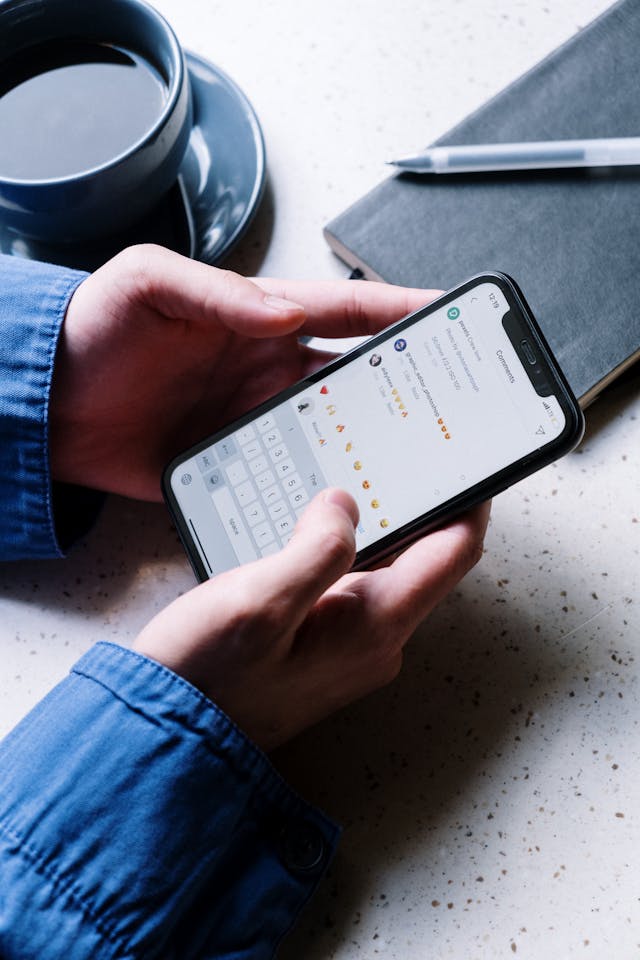
How To Turn Off Comments on Instagram Feed Posts
Turning off comments while putting together a post is simple. It only takes a few button presses. You’ll then be able to get ahead of problematic responses. Here’s how to disable your next Insta post’s comments:
- Put together a new Instagram post and finalize its details.
- Click the settings wheel above Share to see More Options.
- This opens your upcoming post’s Advanced Settings page.
- Press Turn Off Commenting to toggle Insta comments off.
- Click on the back arrow in the top left, then share the post.
You can’t change your settings to automatically disallow comments on every new post. IG won’t remember your previous post. You have to turn comments off each time. If you forget to do this, however, you can always edit the post.
Instagram gives you a lot of options to limit comments. However, this is the only way to disallow any and all replies to your post. There’s also no built-in feature to turn IG comments off for all of your posts at once.
If you’re facing a wave of offensive comments or messages, this is a healthy precaution. You will immediately take control of your Insta’s comments section.
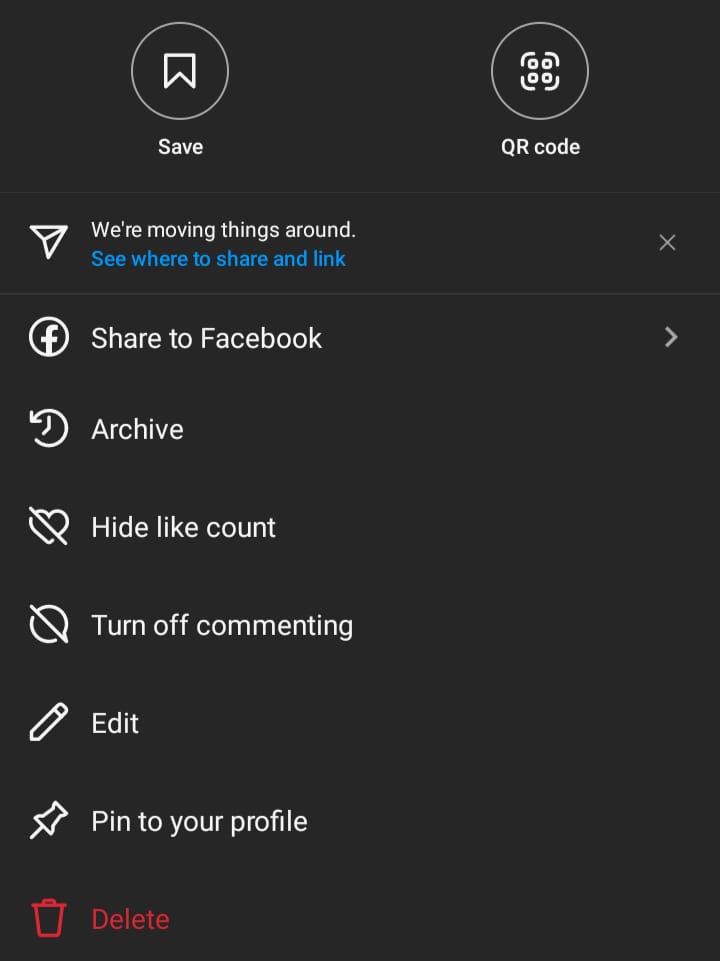
Disabling Comments on Older Posts
Turning off comments on Instagram isn’t just for new posts. You can even edit older posts. This stops new replies from coming in, no matter how old the content is. Here’s how:
- On the post in question, click the three dots on the right.
- Simply press Turn Off Commenting to disable replies.
- If they’re already off, you can tap Turn On Commenting.
- Insta automatically applies these changes to your post.
Previous comments will disappear in an instant. However, they’ll come back if you re-enable the post’s replies. If they’re offensive or spam, you can simply delete them.
You can change your mind as often as you like. For example, re-enabling replies might lead to a flood of bad faith or spam comments. If this happens, simply turn them off again.
Why Turn Off Comments on Instagram?
There are plenty of situations where you might want to disable comments on Instagram. There’s no shame about this, whether it’s for aesthetics or your own comfort. Here are seven especially common reasons to turn off comments on Instagram:
- Avoid harassment: Are people leaving offensive replies about, for example, what you’re wearing in a post? Turning comments off will let you get ahead of these people.
- Get rid of bots: You might be getting a lot of spammy comments recently. Leaving your posts without a comments section could prompt these bots to bother other targets.
- Keep a clean feed: Some posts (especially serious ones) have no need for comments. These options let your post stand on its own without others giving their two cents.
- Stay kid-friendly: According to the Pew Research Center, 62% of teens use IG. Turning your comments off helps you make sure your account is for all ages.
- Moderate them more easily: If you get a lot of comments, it’s hard to moderate them all. Switching them off gives you effortless comment moderation with just a few presses.
- Set boundaries: You might simply not want your fans to get too close to you. Turn off IG comments, and you’ll have much more control over your account.
- Limit misinformation: Some topics or posts invite people to give their own opinions. To cut down on them spreading lies or misinformation, turn off your comments.
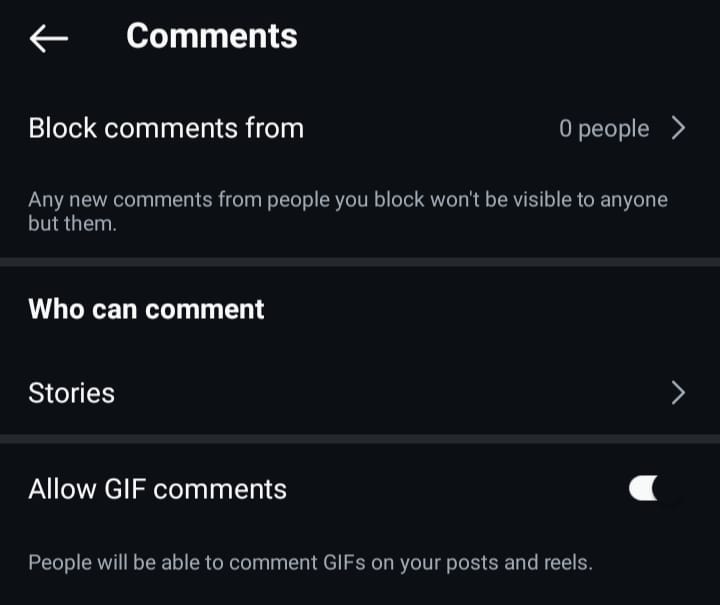
Restricting Specific People From Your IG Comments
You could even block somebody from responding to your posts. This isn’t the same as blocking their account. This just hides any comments they leave from other people. They won’t know that you did this. Here’s how to restrict specific users from your content:
- Tap your profile picture in the feed’s bottom right.
- Click on the three horizontal lines in the top right.
- In How Others Can Interact With You, tap Comments.
- Click on the Block Comments From option.
- Tap the search bar and search for a specific user.
- Next to their name, simply click the Block button.
When this person leaves a comment, it’ll only be visible to them. Nobody else will be able to see it. However, this option won’t hide their previous comments.
To unblock someone, go back to your Block Comments From list. You can then click Unblock on the people’s names. Their future comments will be fully visible.
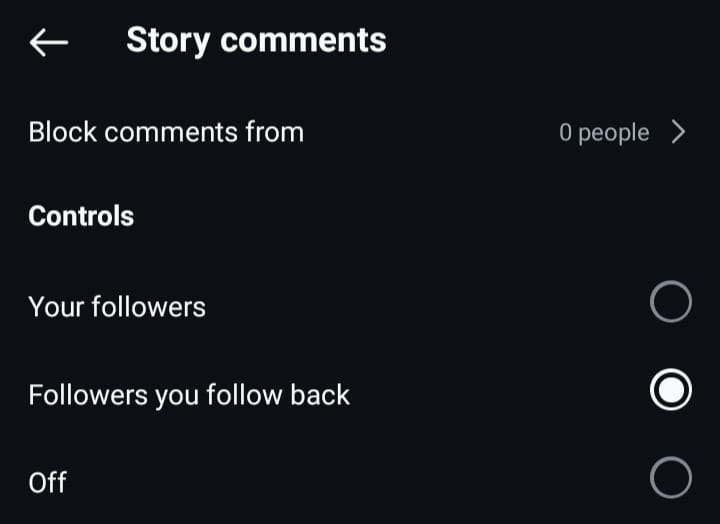
Stopping Comments on Instagram Live and Stories
Your Instagram Stories and livestreams also have comments that you can disable. You won’t be able to delete comments on an IG Live. This means disabling them is a good precaution. Here’s how to prevent comments on Instagram Live in just a few steps:
- Start your Live as you normally would.
- Tap the three dots in your comments.
- Simply press Turn Off Commenting.
This helps your streams avoid offensive content from viewers. It may be too difficult to moderate a livestream chat, especially if you’re discussing a serious topic.
IG recently started allowing public story comments. However, they’re completely optional. If you don’t want to receive them, here’s what to do:
- Tap your profile image in the bottom right.
- Click on the three lines in the top right.
- Scroll down to the Comments option.
- In Who Can Comment, click Stories.
From here, you can block individual users from commenting. You can also turn comments off for everyone or just leave them for your mutuals.
Deleting Comments on Instagram
Everyone gets comments they want to delete at one point or another. This could be a spambot, a cruel remark, or a creepy joke. Luckily, Insta lets you delete other people’s comments on your posts. Here’s how:
- On a post, tap the speech bubble to view comments.
- Click on the specific comment you want to get rid of.
- Press the trash can icon; the comment will disappear.
If you tap on several comments, you can delete all these at once. However, you won’t be able to remove comments on a Live. The most you can do here is hide them. There is also the option to manually approve each comment.
You should always report offensive or spam comments before deleting them. When you tap the comment, you’ll also see a “!” button. Press this, then Report This Comment. Specify why you’re reporting it, then submit the report. Instagram will check if the comment in question violates their Community Guidelines.
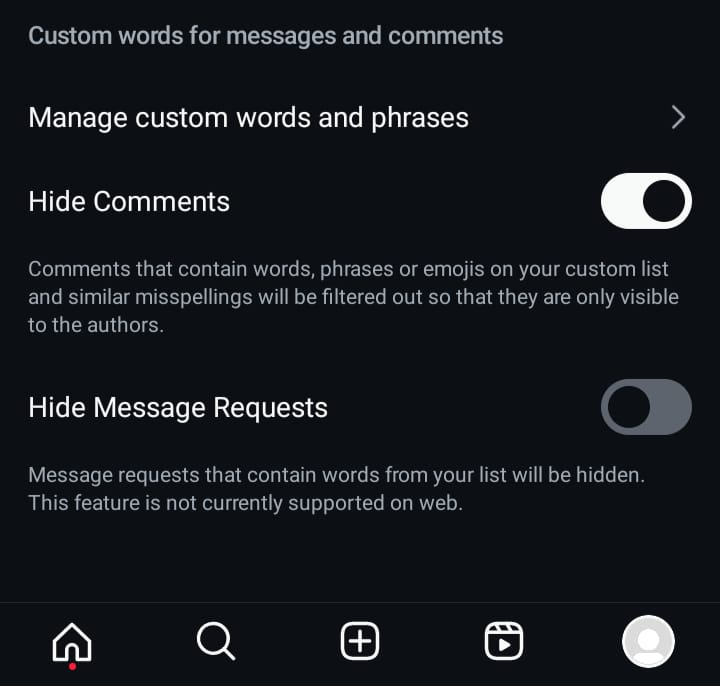
Filtering Your Insta Comments
Certain words or phrases might be upsetting to you and your audience. Alternatively, they might just be red flags that a comment is pure spam. Instagram lets you automatically remove replies to your post with these terms. Here’s how to set up comment filters for your profile:
- Tap your profile picture on the feed’s bottom right.
- Click on the three horizontal lines in the top left.
- Scroll to How Others Can Interact With You.
- Tap Hidden Words to see IG’s comment filters.
- Click on Manage Custom Words and Phrases.
- Add any words/phrases you don’t want to see.
Instagram already hides comments with offensive or spammy terms. These filters, however, give you even more control. You’ll have seamless comment management on your future posts. You’ll also still get comment engagement from other people’s genuine replies.
Only the posters are able to see these comments; they won’t know you’re hiding them. You also have the option to manually unhide them.
Get Comments You Can Trust
Are you wondering how to turn off comments on Instagram? You might have spammers, bullies, and worse lurking in your replies. With Goread.io, you can buy Insta followers and comments that give your profile a great boost.
Our team can make sure your IG account gets comments from real, engaged followers. Try out Goread.io today, and get better engagement in no time.
Frequently Asked Questions
How do I turn off all comments on Instagram?
You can’t shut off your comments entirely. This is only possible for each individual post. You can set this while making the post or edit older posts to turn off comments.
What does Restrict do on Instagram?
You can restrict individual accounts via their profiles. They won’t be able to see you’ve read their messages or that you’re online. You’ll also have to manually approve any comments they leave on your posts.
Can I turn off comment notifications on Instagram?
In your profile’s settings, you can change which notifications you get from Insta. This could be all of them or just certain ones. If you expect a lot of comments, this is especially useful.
How do I stop comments on Instagram Live?
You can turn off comments altogether while running a live broadcast. You’ll also be able to set a Live’s comments for manual approval. However, you can’t delete individual replies.
